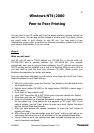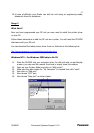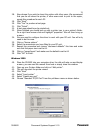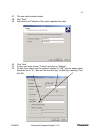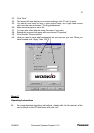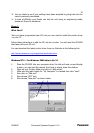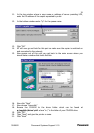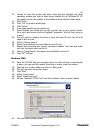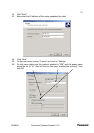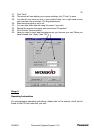30/05/02 Document Systems Support V1.0
16
Problems?
No Network Connection
1. Check the obvious things; is the unit switched on and “on-line” (the on-line light
should be on, if it isn’t press the “Printer” key on the left side of the copier
dashboard and then press “on-line”. The copier should bleep to confirm.
2. Check the cable connections and if possible use a known good cable and
network port.
3. Have you programmed the IP address of the copier, Sub-Net and Gateway
correctly? Please refer to the start of the installation procedure to double-check
this.
4. Even if you don’t have a Gateway, an address must be inputted. Choose a spare
IP address for the Gateway if required.
5. Have you properly configured the LPR port on your PC? Again, refer to the start
of this guide to check this.
6. Where you plug the network cable into the back of the copier, do you have a
green “link light” showing. If not try an alternative network port. If you do not
get a green link light, please contact your Dealer for further assistance.
7. If you do have a green “link light”, try to “ping” the network card in the copier
by typing the following from a DOS prompt on your PC:
Ping 192.168.10.1
(Please substitute the IP address with the correct address you are using)
8. If you get a “reply” then you have a network connection. Double check numbers
1 through 5 and if necessary, re-install the LPR software and print driver.
9. If you do not get a “reply” contact your Dealer for further assistance.
Print Driver Issues
10. If the copier “bleeps” and doesn’t print anything, check the defaults of the
printer driver especially the default paper size. Make sure this is set to A4.
11. Have you got “security print” enabled? Again, double-check the defaults and
make sure the driver is configured correctly.
12. If your unit picks paper from a different tray than selected, check within your
application software for the correct page defaults and these will usually override
the printer driver settings.
13. The latest printer drivers can be downloaded from the following Web Site.
14. If your DP unit prints only part pages, check that you have “enable byte
counting” in the Port settings of your computer.
http://www.panasonic.co.jp/mgcs/download/index.html