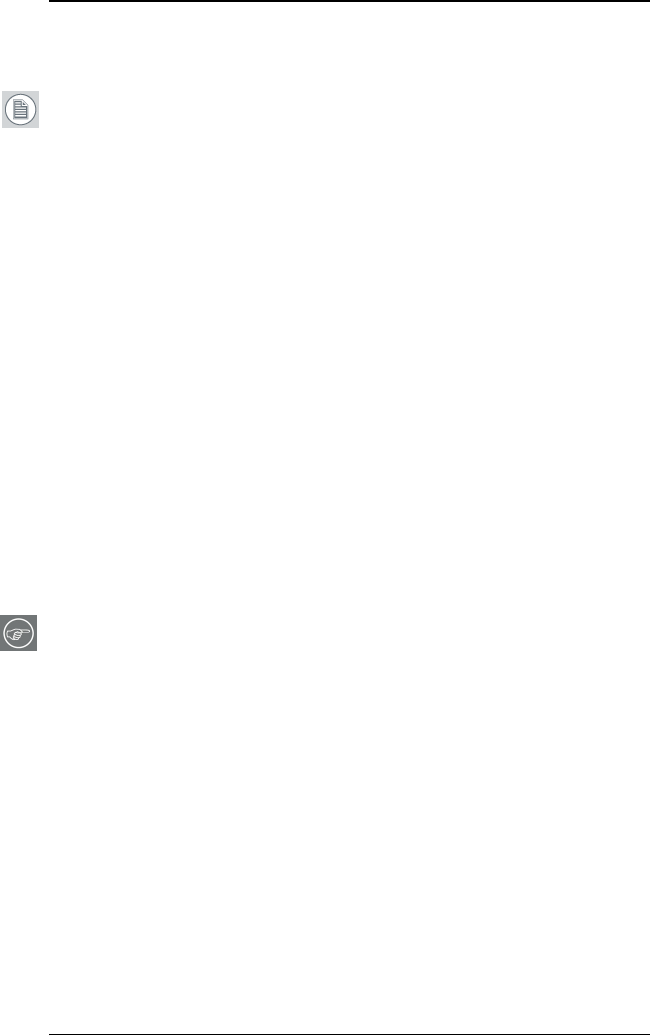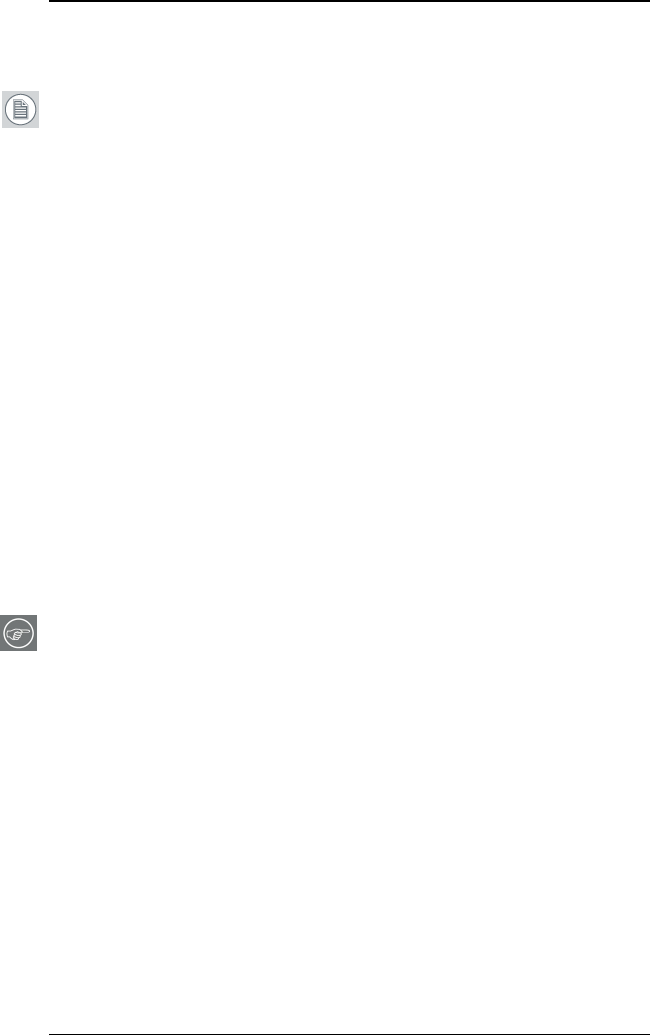
Display controller software installation
53
Installing the BARCOMED display controller drivers and software
Note: The installation dialog will display in English if your operating
system’s language is not supported.
This process applies to the following versions of Windows:
• Windows 2000 Professional,
• Windows XP Professional,
• Windows Professional x64 Edition,
• Windows Server 2003, and
• Windows Server 2003 x64 Edition.
You will need to install the B
ARCO MEDICAL IMAGING DISPLAY SYSTEM drivers
and software in the following cases:
• After you have installed the display controller(s) for your
B
ARCO MEDICAL IMAGING DISPLAY SYSTEM in your system for the
first time.
• After you have reinstalled or upgraded your operating
system.
8. Start your system. When the Found New Hardware Wizard comes
up, click Cancel. When the System Settings Change window asks
you to restart your computer, click No.
Note: Both displays connected to a single display controller must
have the same physical orientation and resolution in order to be
attached to the Windows desktop.
9. Run the Barco Product Installation Wizard.
The Barco Product Installation Wizard should start automatically
when you insert the Barco System CD-ROM into your CD drive after
the operating system has started. If your CD drive’s auto-run is not
enabled or the Barco Product Installation Wizard does not start
automatically, you can run the Barco Product Installation Wizard
manually by following these steps:
a) Click the Start button in the task bar.
b) Click Run.