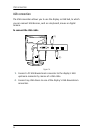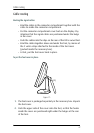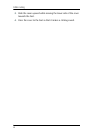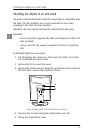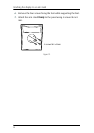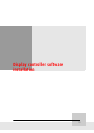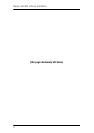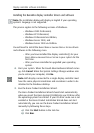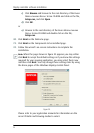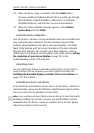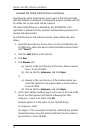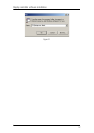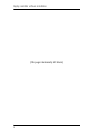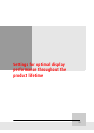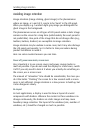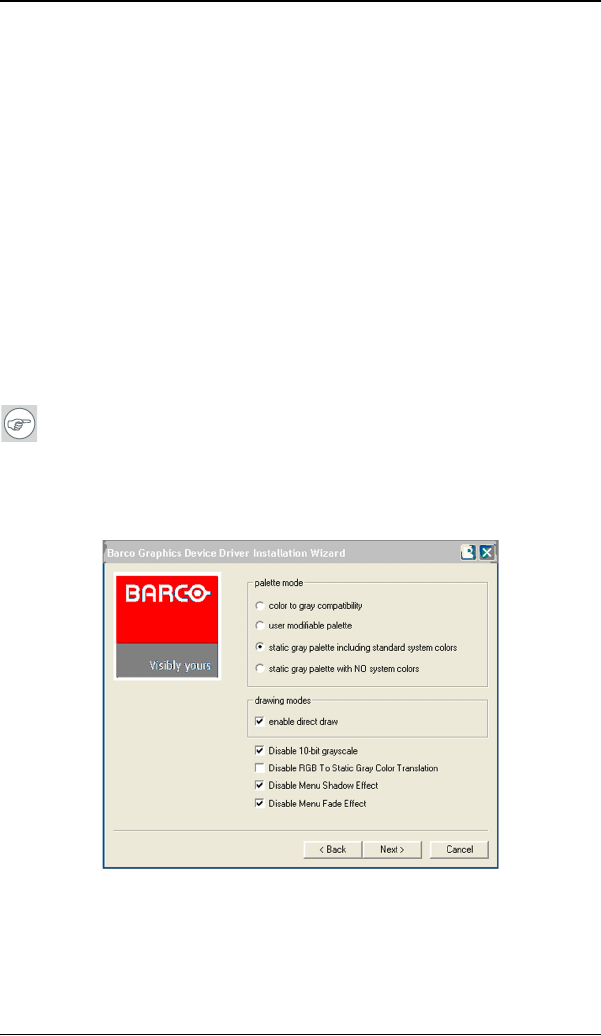
Display controller software installation
54
c) Click Browse and browse to the root directory of the BARCO
M
EDICAL IMAGING DISPLAY SYSTEM CD-ROM and click on the file,
Setup.exe, and click Open.
d) Click OK.
or
a) Browse to the root directory of the B
ARCO MEDICAL IMAGING
D
ISPLAY SYSTEM CD-ROM and double click on the file,
Setup.exe.
10. Click Next on the Welcome page.
11. Click Next on the Components to be installed page.
12. Follow the wizard’s on-screen instructions to complete the
installation.
Note: When the page shown in figure 20 appears you may either
click Next to accept the default settings or if you know the settings
required for your viewing application, you may select them now
and then click Next. You may change these settings later by using
the Barco pages of the Windows Display Control Panel.
Figure 20
Please refer to your application manuals for information on the
correct Palette and Drawing modes to select.