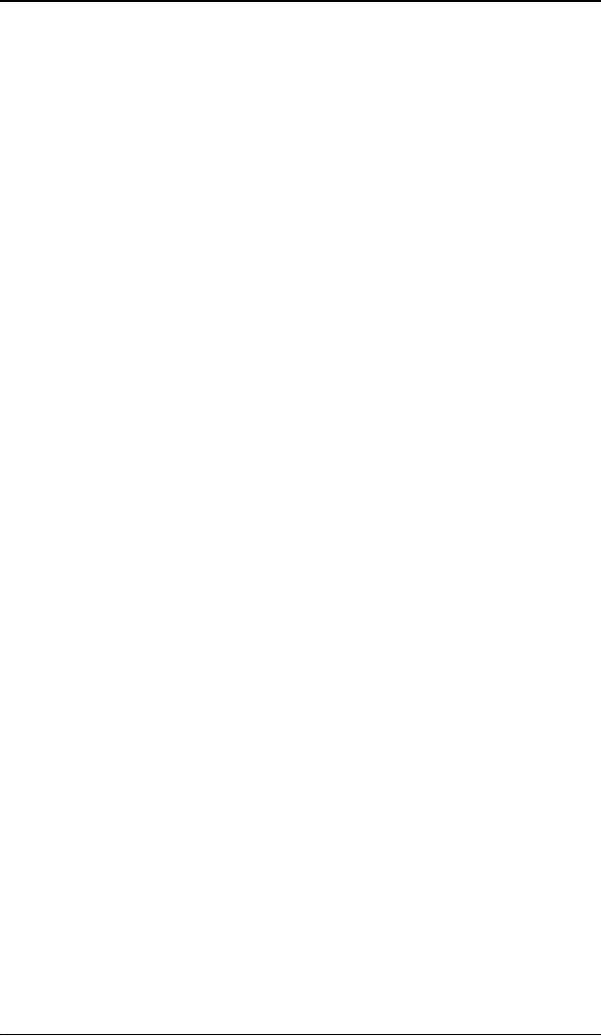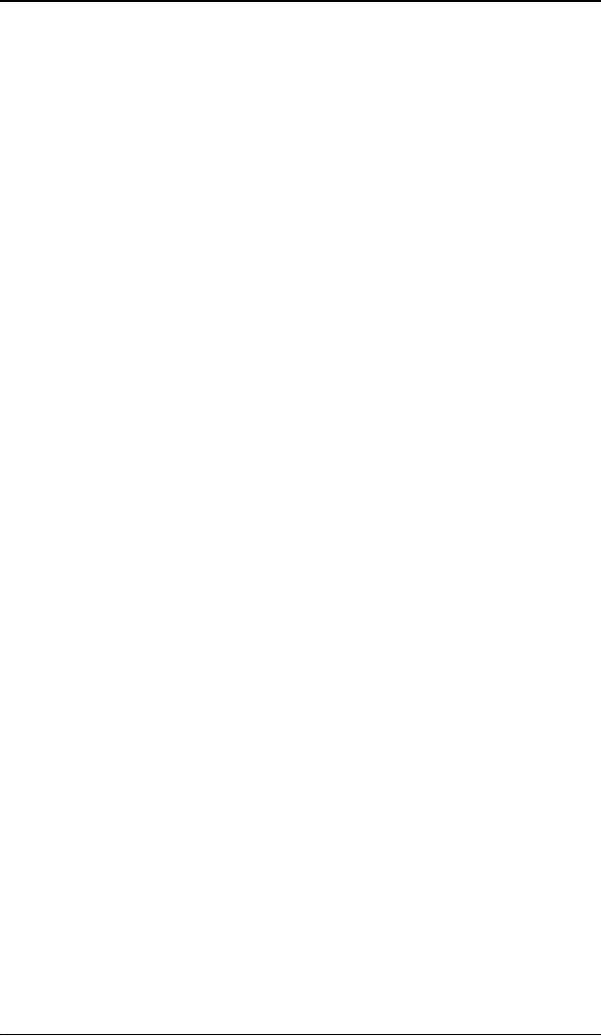
Display controller software installation
56
Command line (Silent) Install of Drivers and Software
Specifying the silent install option causes most of the GUI associated
with the installer to disappear. A background progress window will still
be visible, but no user input will be required.
The silent install behavior is dictated by the SETUP.INI file. Each
application is allowed to have separate command-line parameters for
normal and silent installs.
To install the drivers and software silently, please follow the steps
below:
1. Insert the B
ARCO MEDICAL IMAGING DISPLAY SYSTEM CD-ROM into your
CD/DVD drive. When the Barco Product Installation Wizard starts
click “Cancel”.
2. Click the Start button in the task bar.
3. Click Run.
4. Click Browse and
a) browse to the root directory of the B
ARCO MEDICAL IMAGING
D
ISPLAY SYSTEM CD-ROM.
b) Click on the file, Setup.exe, and click Open.
or
a) Browse to the root directory of the location where you
saved the contents of your B
ARCO MEDICAL IMAGING DISPLAY
S
YSTEM CD-ROM.
b) Click on the file, Setup.exe, and click Open.
5. In the Open address window, place your cursor at the end of the
line of text that appears and add the following text after
Setup.exe, a space and -silent. Click OK.
Example (where D is the name of your CD/DVD drive):
D:\Setup.exe -silent
See figure 21 for an example of how the command line window
should look when using the silent install from the B
ARCO MEDICAL
I
MAGING DISPLAY SYSTEM CD-ROM.