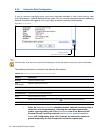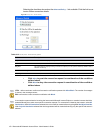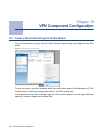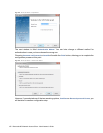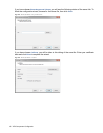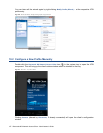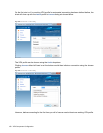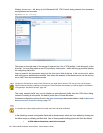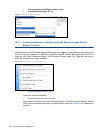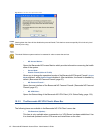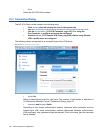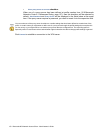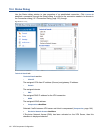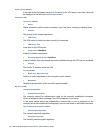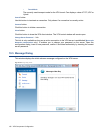129 Barracuda NG Network Access Client - Administrator’s Guide
Clicking Preferences... will bring up the Barracuda NG VPN Control dialog wherein the necessary
configurations can be made:
The space on the right side of this screen is reserved for a list of VPN profiles. It will be empty on the
first start. You may now create a new VPN profile by clicking
New... which will bring up another window
for configuring the profile.
Insert a name for the connection entry into the
Description field at the top. In the Certificate list, select
and configure an authentication method, then insert the address of the remote server into the
Remote
Server field. Save the connection entries.
The newly created profile can now be chosen as preconfigured profile from the VPN client dialog.
Instead of creating a new profile, the default profile can of course be edited.
Advanced configuration options found in die
Advanced Settings tab are described in-depth in Barracuda
Networks Control / Preferences Dialog, page 137.
In the following, several configuration fields will be encountered, which are to be edited by clicking into
the either empty or already pre-filled field. One of three possible editing options will then be offered:
• a field where characters need to be inserted
Fig. 10–10 NG VPN client – Connect dialog
Configure a VPN profile for every known VPN server you might want to access. This way you can use the client’s
Direct Access functionality, enabling you to keep your VPN connection automatically up in the background via different
VPN gateways. See Direct Access, page 140.
It is possible to create multiple profiles for several users with individual certificates.