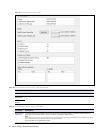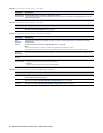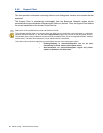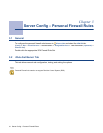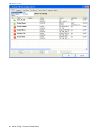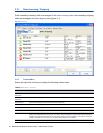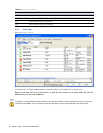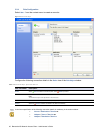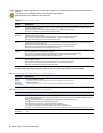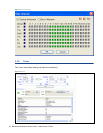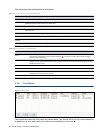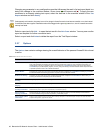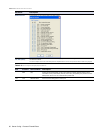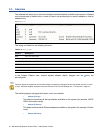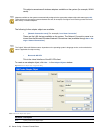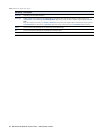46 Server Config – Personal Firewall Rules
Configure the following connection details in the Advanced view of the Rule Object window:
Modifying an object is a global action. For example, any other rule using the specific object will be affected by the mod-
ification.
This applies only for referenced objects, not for objects of type <explicit>.
Explicit objects are only available for the current rule.
Table 3–2
Edit/Create Rule Object – Sections
Section Description
Adapter Specify an adapter for the connection request. In the list all Adapter Objects that have been defined in the Adapter window are
available (3.3 Adapters, page 51).
Right-click the adapter window below the list and Select New … to create a new Adapter Object.
Double-click an available entry to edit the assigned Adapter Object.
Source /
Destination
Specify a source for the connection request. In the list all Network Objects that have been defined in the Networks window are
available (3.5 Net Objects, page 55).
Select <Explicit> to define a network object explicitly without adding it to the Network Objects listing.
Right-click the source window below the list and Select New … to create a new Network Object.
Double-click an available entry to edit the assigned Network Object.
Service Specify a service for the connection request. In the list all Service Objects that have been defined in the Services window are
available (3.6 Service Objects, page 58).
Select <Explicit> to define a network object explicitly without adding it to the Service Objects listing.
Right-click the source window below the list and Select New … to create a new Service Object.
Double-click an available entry to edit the assigned Service Object.
Application
(optional)
Specify an application for the connection request. In the list all Application Objects that have been defined in the Application
window are available (3.7 Application Objects, page 59).
Select <Explicit> to define an application object explicitly without adding it to the Application Objects listing.
Right-click the source window below the list and Select New … to create a new Application Object.
Double-click an available entry to edit the assigned Application Object.
User (optional) Specify an user for the connection request. In the list all User Objects that have been defined in the User window are available
(3.4 User Objects, page 54).
Select <Explicit> to define an user object explicitly without adding it to the User Objects listing.
Right-click the source window below the list and Select New … to create a new User Object.
Double-click an available entry to edit the assigned User Object.
List 3–2 Edit/Create Rule Object - Options in the Advanced view – section Rule Mismatch Policy
Parameter Description
Source /
Service/
Destination /
Application /
User / Adapter
• Continue on Mismatch (default)
Process the rule, even if the corresponding object does not match the configured setting.
• BLOCK on Mismatch
Do not process the rule if the corresponding object does not match the configured setting.
List 3–3 Edit/Create Rule Object - Options in the Advanced view – section Miscellaneous
Parameter Description
Time Restriction A time restriction can be assigned to each rule. The granularity is 1 hour on a weekly base.
A rule is allowed at all times by default, for example, all checkboxes in the Time Interval window are cleared. Selecting a checkbox
denies a rule for the given time.
Select (set invert) from the list to configure allowed and disallowed time intervals simultaneously.
Select (set allow) from the list to clear selected checkboxes.
Select (set deny) from the list to to configure disallowed time intervals.
Select Continue if mismatch to process the rule even if time restriction denies it.
Select Block if mismatch to prevent rule processing if time restriction denies it (default).
See figure 3–5: a time interval setting for a rule which has been set to disallowed on Monday and Thursday from 8 a.m. to 5 p.m.
Monitor
Connections
• Yes
•No