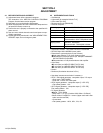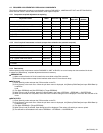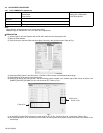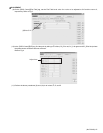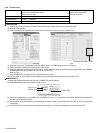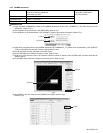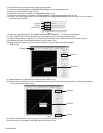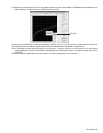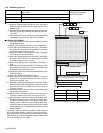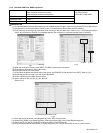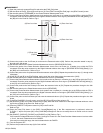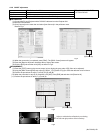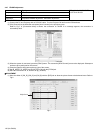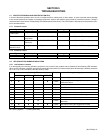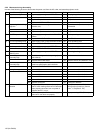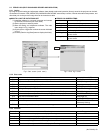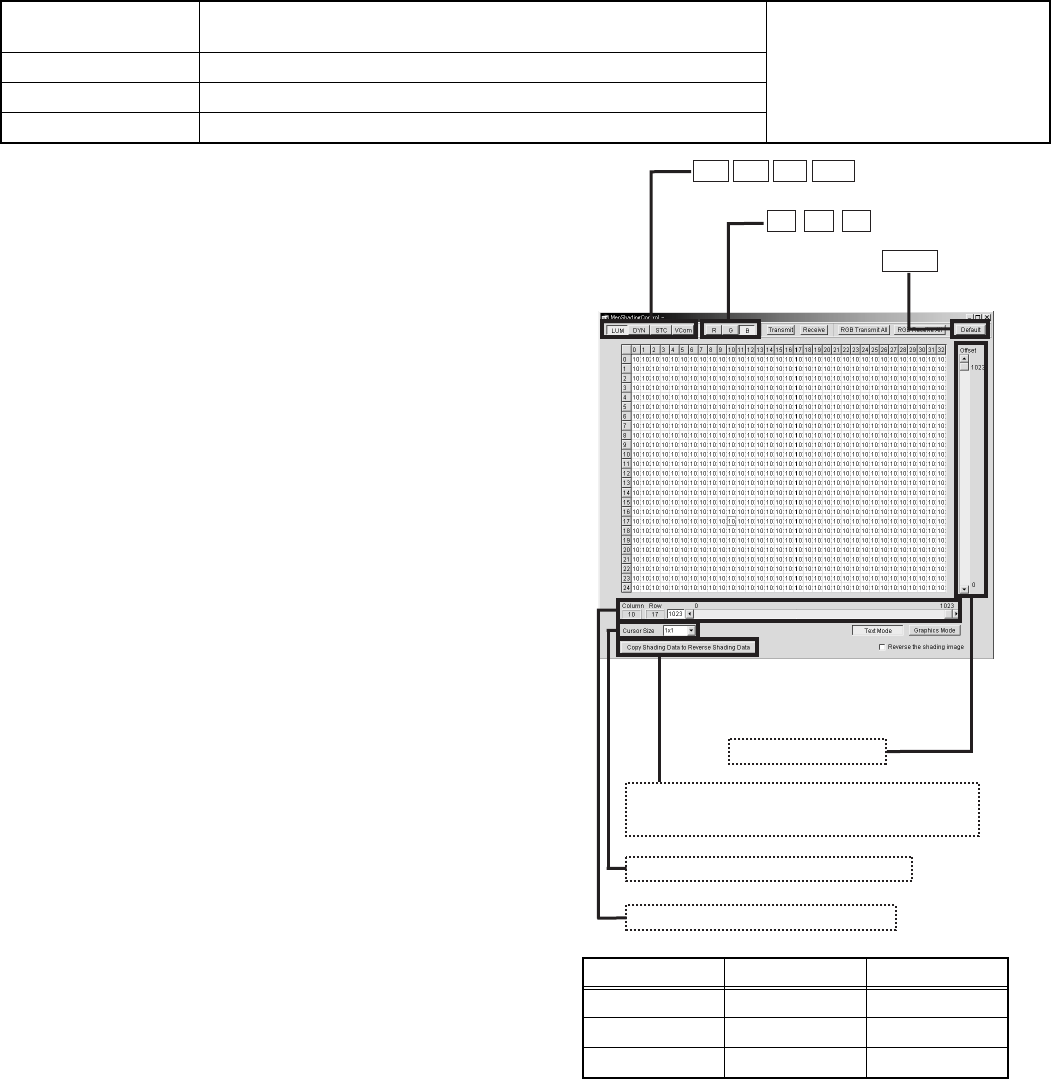
1-26 (No.PA019)
4.4.4 SHADING adjustment
PREPARATION
(1) When the reverse shading function is used, open Menu
[DDIC] [FPGA], and set [Left side Right] and [Up Side
Down] to [Off].
(2) Open Menu [Area Shading] and, after clicking [LUM]. Set
each [R], [G] and [B] to [Default] respectively, then click
[Transmit].
(3) Click [DYN] or [STC] and set [R], [G] and [B] to [Default]
respectively in the same way, then click [Transmit].
SHADING ADJUSTMENT
(1) Open Menu [DDIC] [FPGA], and set [R Mute], [G Mute]
and [B Mute] to [On].
(2) Set [R], [G] and [B] Flat Field level to 204, respectively.
(3) Open Menu [Area Shading] and click [STC]. Then adjust
the screen with the slide bar for adjustment level setting
so that the screen is evenly colored.
(4) Open Menu [DDIC] [Flat Field] and set [R], [G] and [B]
Flat Field level to 614, respectively.
(5) Open Menu [Area Shading] and click [DYN]. Then adjust
the screen with the slide bar for adjustment level setting
so that the screen is evenly colored.
(6) Open Menu [DDIC], and set [DYNDAT] [STCDAT] to
[Off].
(7) Open Menu [Flat Field] and set [R] Flat Field level to 204,
[G] and [B] Flat Field level to 0, respectively. Record the
brightness of the screen at this time
(8) Set [R] Flat Field to 614 and record the brightness of the
screen at this time.
(9) Return [DYNDAT] and [STCDAT] to [On].
(10) Open Menu [EVR] and adjust [R OFFSET] so that the
brightness of the screen become the same value as
those of the recorded value.
(11) Open Menu [DDIC] [Gain/Setup] and click [Gain]. Adjust
[DDIC] [GAIN] so that the brightness of the screen at the
[R] Flat Field level of 614 become the same value re-
corded in 8) above.
(12) In the same manner as for the above steps, also adjust
[G] and [B] Flat Field level.
(13) Adjust [LUM], if necessary. Keep the Flat Field level at
1023 at the center of the screen as much as you can.
(14) After adjustment, transfer the data to the reverse shad-
ing adjustment memory by clicking [Copy Shading Data
to Reverse Shading Data] on the bottom of the Area
Shading screen. At this time, open [Shading] on [Config-
uration] tool bar and set the values according to the table
on the right side so as to compensate the vertical reverse
shading gradient.
∗If necessary, adjust Up Side Down position. When adjusting
the Up Side Down position, hang the unit from the ceiling.
Open Menu [DDIC] [FPGA] and set [Left Side Right] and [Up
Side Down] to [On]. For the adjustment, follow the same man-
ner as for the steps (1)~(14) above.
< Compensate the vertical reverse shading gradient >
Instruments SVGA signal generator
Light-meter
REPLACING COMPONENTS
z DD SUB1.2 PWB ASS'Y
z OPTICAL BLOCK
Test point
Adjustment menu < DDIC > < Area Shading >
Preparation Completed GAMMA adjustment
STC Shading DYN Shading
Red 63 0
Green 63 0
Blue 63 0
<Area Shading> Menu
[Offset] : Presetting
LUM DYN STC Vcom
button
R
G
B
button
[Copy Shading Data to Reverse Shading Data] :
Revers shading adjustment memory setting
[Cursor size] : Adjustment area setting
[Slide bar] : Adjustment level setting
Default
button