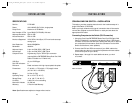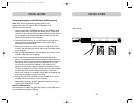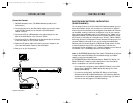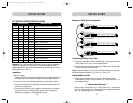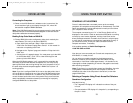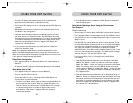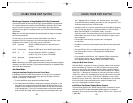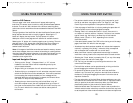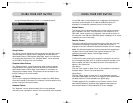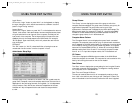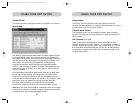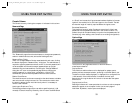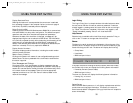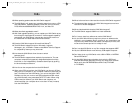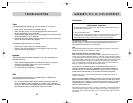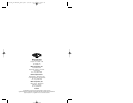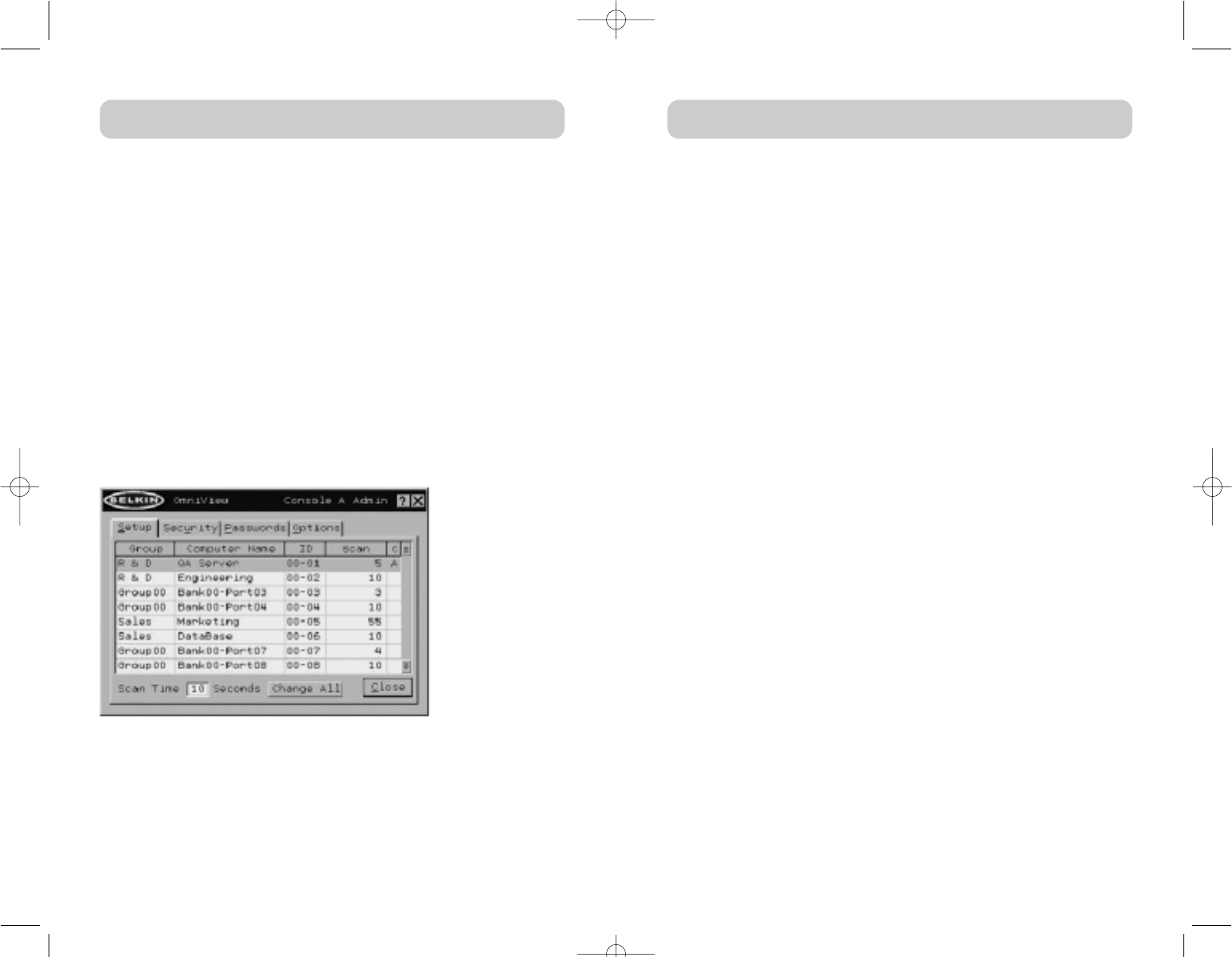
2928
USING YOUR KVM SWITCH
USING YOUR KVM SWITCH
Login Button
Click on the “Login” button or press “Alt+L” on the keyboard to display
the login dialog box, which lets the user switch to a different “account”
(see the “Login Dialog” section).
Logout Button
Click on the “Logout” button or press “Alt+T” on the keyboard to return to
“Guest” level access. If the administrator has removed guest access, video
will go black when the user logs out of the computer, and that port will
lose control of the computer. The hot keys and the front panel are also
disabled; the only command sequence the KVM Switch will accept is
“SL+SL+Space” (open IntelliView), which will present the user with the
login dialog box.
Exit Button
The “Exit” button (or “Alt+X”) closes IntelliView, allowing the user an
unrestricted view and control over the computer in focus.
Administrator Setup Page
The setup page is only available to the admin user and is used to set the
group name, computer name, and computer scan times. The scan time is
dependent on the port being scanned, and is global (i.e. it’s independent
of the Console or user). While scan times are independent of the user,
AutoScan will skip computers that the user does not have permission
to view.
Group Column
The “Group” column displays the name of the group to which the
computer has been assigned. The group name is arbitrary text, purely for
organizational purposes. The group name can be up to eight
alphanumeric characters and is assigned by the KVM administrator. The
default group name of a computer is “Group X”, where X is the BANK
number of a KVM as determined by the BANK address DIP Switch. To
change the group name, click in the desired cell.
Computer Name Column
The “Computer Name” column displays the name of each connected
computer. The computer name can be up to 15 alphanumeric characters
and is assigned by the KVM administrator. The computer list can be sorted
on this field by clicking on the column header. By default, all computer
names will be named BANK XX-Port YY, where XX is a two-digit BANK
address number from 00 to 15 and YY is a two-digit computer number
from 01 to 16. To input the computer name, click in the desired cell.
ID Column
This column displays the BANK and port number of the KVM Switch
where the computer is connected. The computer list can be sorted on this
field by left-clicking the mouse on the column header.
Scan Column
The “Scan” column displays the current setting for how long the Console
views each computer during AutoScan. To change the viewing duration
for a computer, click in the desired cell.
Scan Time and Change All Button
The user can reset the scan time for all computers by entering a value
from 1–99 in the edit box and clicking on the “Change All” button. The
user will be asked to confirm the action before the new time is applied.
P74042_F1DE108E_man.qxd 5/6/02 10:06 AM Page 28