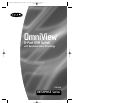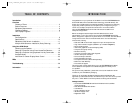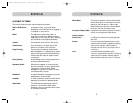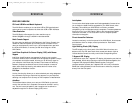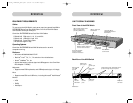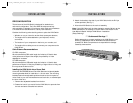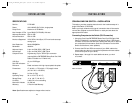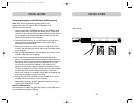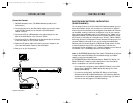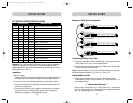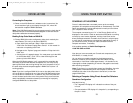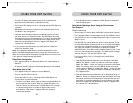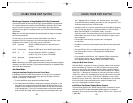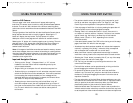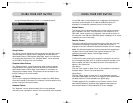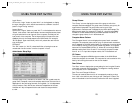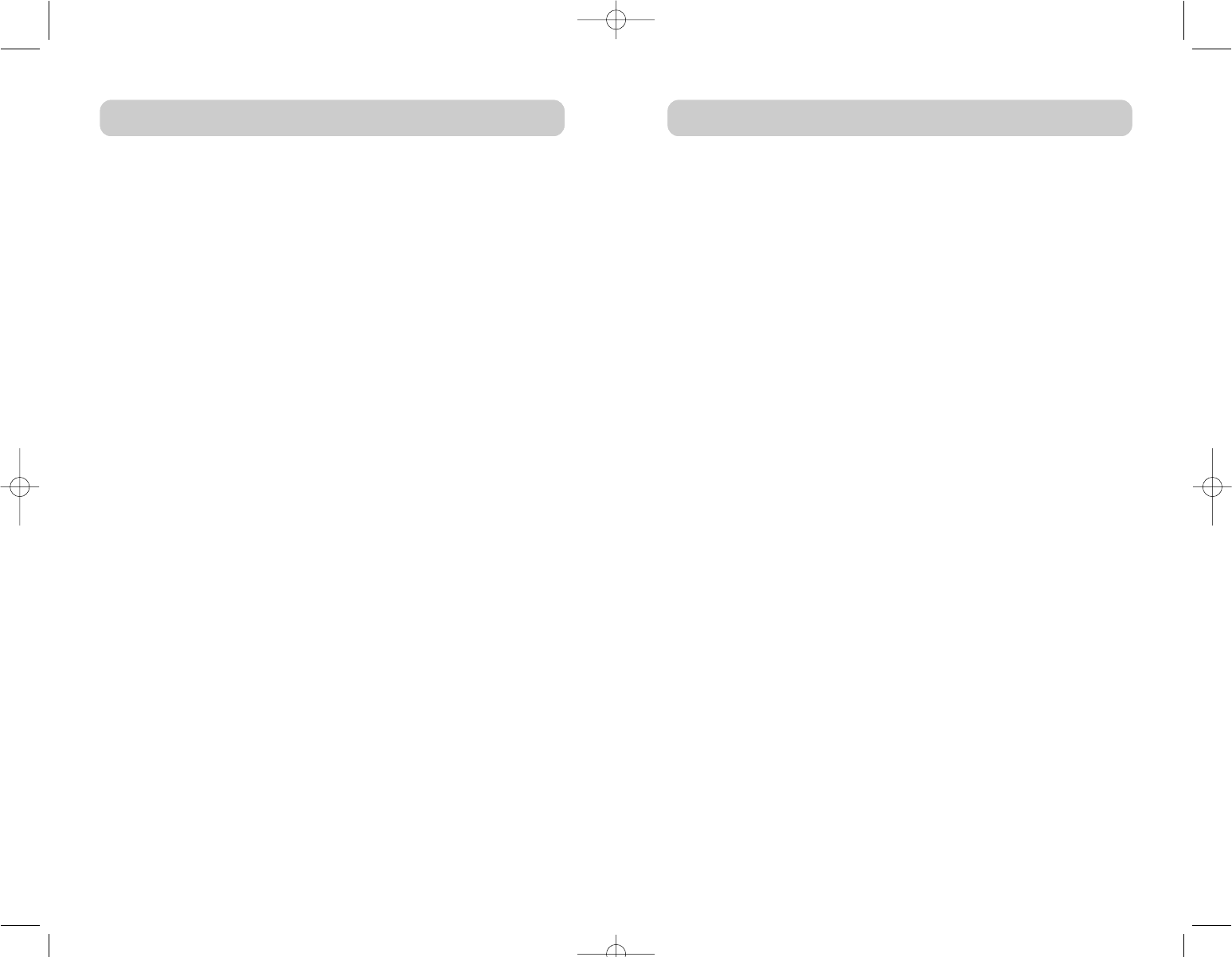
54
OVERVIEW
AutoUpdate
™
Our exclusive AutoUpdate system and flash-upgradeable firmware allow
you to obtain the latest firmware upgrades for your KVM Switch, when
necessary. This enables your KVM Switch to maintain consistent
compatibility with the latest devices and computers. Firmware updates are
free for the life of your KVM Switch. Refer to the enclosed AutoUpdate
instruction document, or visit us at belkin.com for complete update
information and support.
Direct-Access Port Selectors
Located conveniently on the front panel of the KVM Switch, direct-access
port selectors allow for simple, manual port selection. Each button
controls a port.
Light Emitting Diode (LED) Display
The LED display on the front panel of the KVM Switch functions as a
status monitor. An LED above each direct-access port selector lights to
indicate that the Console currently controls the corresponding server.
7-Segment LED Display
In standalone mode, the 7-segment LED display indicates the port that has
been selected. When daisy-chaining multiple KVM Switches together, the
7-segment LED displays the BANK address number. During the
computer-selection process, the 7-segment LED will briefly indicate the
BANK that is being selected; this allows the user to select any computer
directly from the front panel.
OVERVIEW
FEATURE OVERVIEW
PS/2 and USB Mix-and-Match Keyboard
The KVM Switch enables you to use either USB or PS/2-type keyboard
and mouse to control computers via either their USB or PS/2 interfaces.
Video Resolution
The KVM Switch offers support for video resolutions up to
2048x1536@85Hz through a 400MHz video bandwidth.
Multi-Console Support
By daisy-chaining additional KVM Switches to the Primary Console, the
number of users can expand up to as many as four consoles. All four
users can simultaneously control up to 128 computers when used with
the 8-Port KVM Switch, or as many as 256 when using the 16-Port
KVM Switch.
IntelliView Graphical On-Screen Display (OSD) with Mouse
Support
IntelliView simplifies server management by allowing you to assign
individual names to each connected server throughout the system. Groups
of computers can also be created, allowing you to efficiently organize
your enterprise. IntelliView also provides a visual means of switching
between computers, enables the user to check computer connection
status, offers multilevel security, and enables the time interval to be
adjusted for the AutoScan function.
Hot Keys
Hot key functionality allows you to select a desired port using designated
key commands. By using a simple hot key sequence on your keyboard,
selecting one computer from as many as 128 computers is instantaneous.
AutoScan
The AutoScan feature allows you to set your KVM Switch to scan and
monitor the activities of all computers connected to the KVM—one by
one. The time interval allotted for each computer can be defined or
adjusted through the On-Screen Display (OSD) menu.
P74042_F1DE108E_man.qxd 5/6/02 10:06 AM Page 4