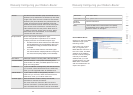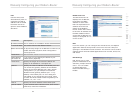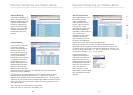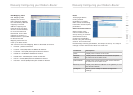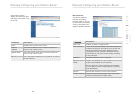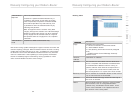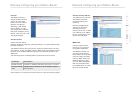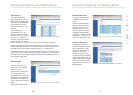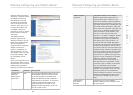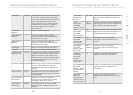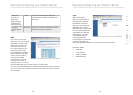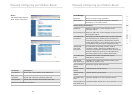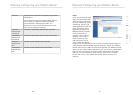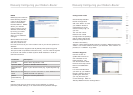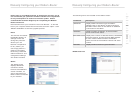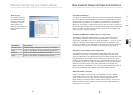48
Manually Configuring your Modem-Router
Manually Configuring your Modem-Router
49
section
2
1
3
4
5
6
7
DDNS
DDNS (Dynamic Domain
Name Server) provides
a way to tie a domain
name to the Modem-
Routers WAN IP. DDNS
allows your domain
name to follow your IP
Address automatically
by having your DNS
records changed
when your IP Address
changes.
With a DDNS connection
you can host your own
web site, email server,
FTP site and more at your own location even if you have a dynamic IP
Address.
This Modem-Router supports both DynDNS (www.dyndns.org) and
TZO (www.TZO.com) DDNS connections only. You will need to register
an account with either of these Dynamic DNS websites in order to
utilize this function.
Parameter
Description
Provider
Select either DynDNS or TZO
Dynamic DNS
Enable or Disable DDNS Function
DDNS Domain
Name
Type in your domain name (e.g. mydns.dyndns.org)
DDNS Account/
Email
Add your account username or email address
(DDNS Provider will specify)
DDNS
Password/Key
Add your account password
Tools
Use the Tools menu to back-up the current settings, to restore
previously saved settings, or to restore the factory default settings.
Configuration Tools
Check Backup Modem-
Router Configuration
and click “NEXT” to save
your Modem-Router’s
configuration to a file
named “backup.cfg” on
your PC.
You can then check
Restore from saved
Configuration file (backup.
cfg) to restore the saved
backup configuration file.
To restore the factory
settings, check Restore Modem-Router to Factory Defaults and click
“NEXT.” You will be asked to confirm your decision. Click “APPLY” to
proceed, or “CANCEL” to go back.
Firmware Upgrade
Use this screen to
update the firmware or
user interface to the
latest versions. You
can download the latest
firmware from http://www.
belkin.com/dslModem-
Routers.
It is recommended that
you back up your Modem-
Router’s settings prior to
updating the firmware,
you may loose all your
current settings. Refer to
“Backup Modem-Router Configuration”.