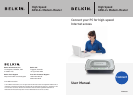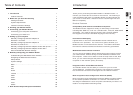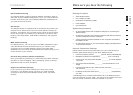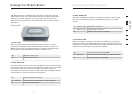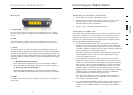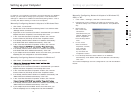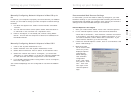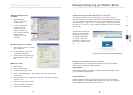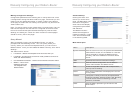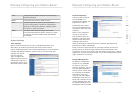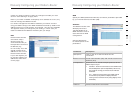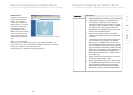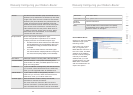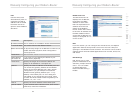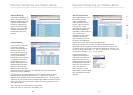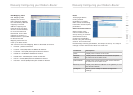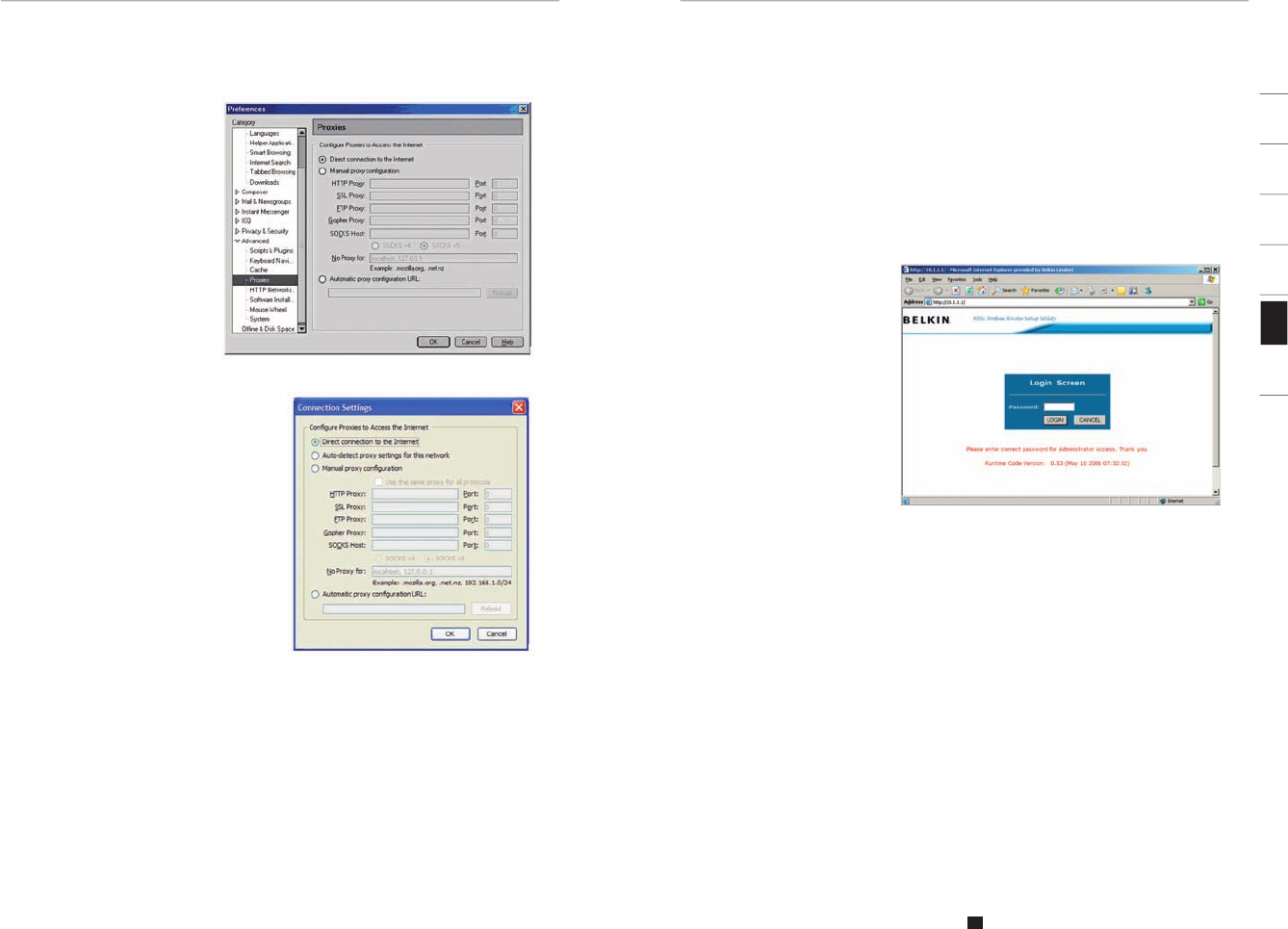
12
Setting up your Computer
Manually Configuring your Modem-Router
131313
section
2
1
3
4
5
6
7
Netscape Navigator 4.0
or Higher
1. Start Netscape,
click on “Edit” then
“Preferences”.
2. In the “Preferences”
window, click on
“Advanced” then
select “Proxies”. In
the “Proxies” window,
select “Direct
connection to the
Internet”.
Mozilla FireFox 1.0 or Higher
1. Start FireFox, click on “Tools”
then “Options”
2. In the “General” tab, click
“Connection Settings”
3. Select “Direct connection to
the Internet” and then click
OK.
MAC OS – Safari
1. Start Safari
2. Click “Preferences”.
3. Click the “Advanced” tab.
4. Click “Change Settings”. The Network panel will open to the
Proxies tab.
5. Verify all boxes are unchecked. To remove a checkmark, click in
the box once.
6. Click the “Apply Now” button.
7. Close “System Preferences“
8. Close the “Preferences”.
Understanding the Web-Based User Interface
The Modem-Router can be configured by any browser such as
Internet Explorer 4.0 or above. Using the web management interface,
you may configure the Modem-Router and view statistics to monitor
network activity. Type “10.1.1.1” (do not type in anything else such
as “http://” or “www”) in your browser’s address bar. Then press the
“Enter” key.
The following screen will
appear in your browser
to prompt you to log in.
The default Password
is “admin”. Enter the
Password, and then click
the “Log In” button to log
in.
Navigating the Web Browser Interface
The Modem-Router’s management interface consists of a Setup
Wizard and an Advanced Setup section.
Setup Wizard
Use the Setup Wizard to quickly configure the Modem-Router with
your username and password.
Advanced Setup
Advanced Setup offers more advanced functions such as hacker
attack detection, IP and MAC address filtering, virtual server setup,
virtual DMZ host, and many more functions.