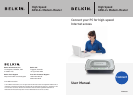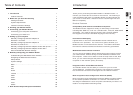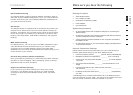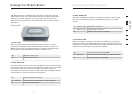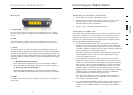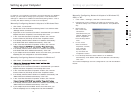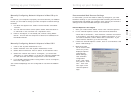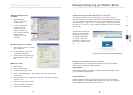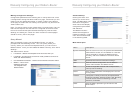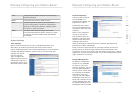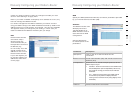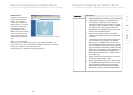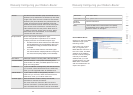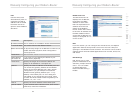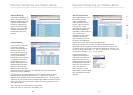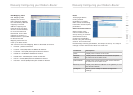6
Knowing your Modem-Router
Connecting your Modem-Router
77
section
2
1
3
4
5
6
7
Back Panel Connecting your Computer via Ethernet
1. Power off your computer and Modem-Router
2. Connect your computer to an Ethernet port on the rear of the
Modem-Router by using an Ethernet networking cable (an
Ethernet network cable is supplied).
3. Power on your computer and Modem-Router.
Connecting your ADSL Line
Connection for the Modem-Router to the ADSL line varies by country
and region. Typically it involves line filter or a line filter with built-in
splitter to allow simultaneous use of ADSL service and telephone
service on the same telephone line. Please read the following steps
carefully and select appropriate method.
1. If your telephone service and ADSL service are on the same
telephone line, ADSL line filters are needed for each telephone
and device, such as answering machine, fax machine, and caller
ID display. Additional splitters may be used to separate telephone
lines for telephone and the Modem-Router.
Note: Do not connect the ADSL line filter between the wall jack
and the Modem-Router—this will prevent ADSL service from
reaching the Modem-Router.
2. If your telephone service and ADSL service are on the same
telephone line and you are using an ADSL line filter with built-in
splitter, connect the splitter to the telephone wall jack providing
ADSL service. Then, connect the telephone cord from the ADSL
line filter RJ11 port generally labelled “ADSL” to the RJ11 port
labelled “ADSL” on the back of your Modem-Router. Connect
telephony device to the other port on the ADSL splitter commonly
labelled “Phone”. An additional ADSL line filter is needed for
another telephone and device on the same line.
Note: One RJ11 telephone cord is supplied. When inserting an
RJ11 plug, be sure the tab on the plug clicks into position to
ensure that it is properly seated.
3. If you have a dedicated ADSL service telephone line with an RJ11
wall jack, simply connect a telephone cord from the wall jack
to the RJ11 port labelled “ADSL” on the back of your Modem-
Router.
8. ADSL
This port is for connection to your ADSL line. Connect your ADSL line
to this port.
6. LAN
The Ethernet port is RJ45, 10/100 auto-negotiation. Connect your
network-enabled computers or any networking devices to this port.
7. Reset
The “Reset” button is used in rare cases when the Modem-Router may
function improperly. Resetting the Modem-Router will restore the Modem-
Router’s normal operation while maintaining the programmed settings. You
can also restore the factory default settings by using the Reset button. Use
the restore option in instances where you may have forgotten your custom
password.
a. Resetting the Modem-Router
Push and hold the Reset button for one second then release it.
When the PWR light becomes solid again the reset is complete.
b. Restoring the Factory Defaults
Push and hold the Reset button for ten seconds then release it.
When the PWR light becomes solid again the restore is complete.
5. Power Plug
Connect the included 12V 1A DC power supply to this inlet. Using
the wrong type of power adapter may cause damage to your Modem-
Router.