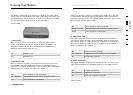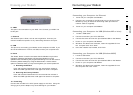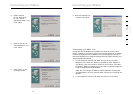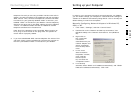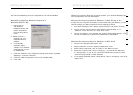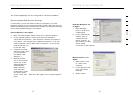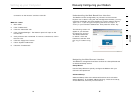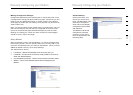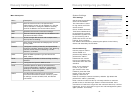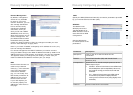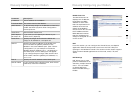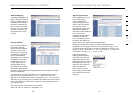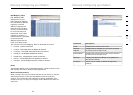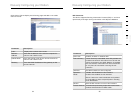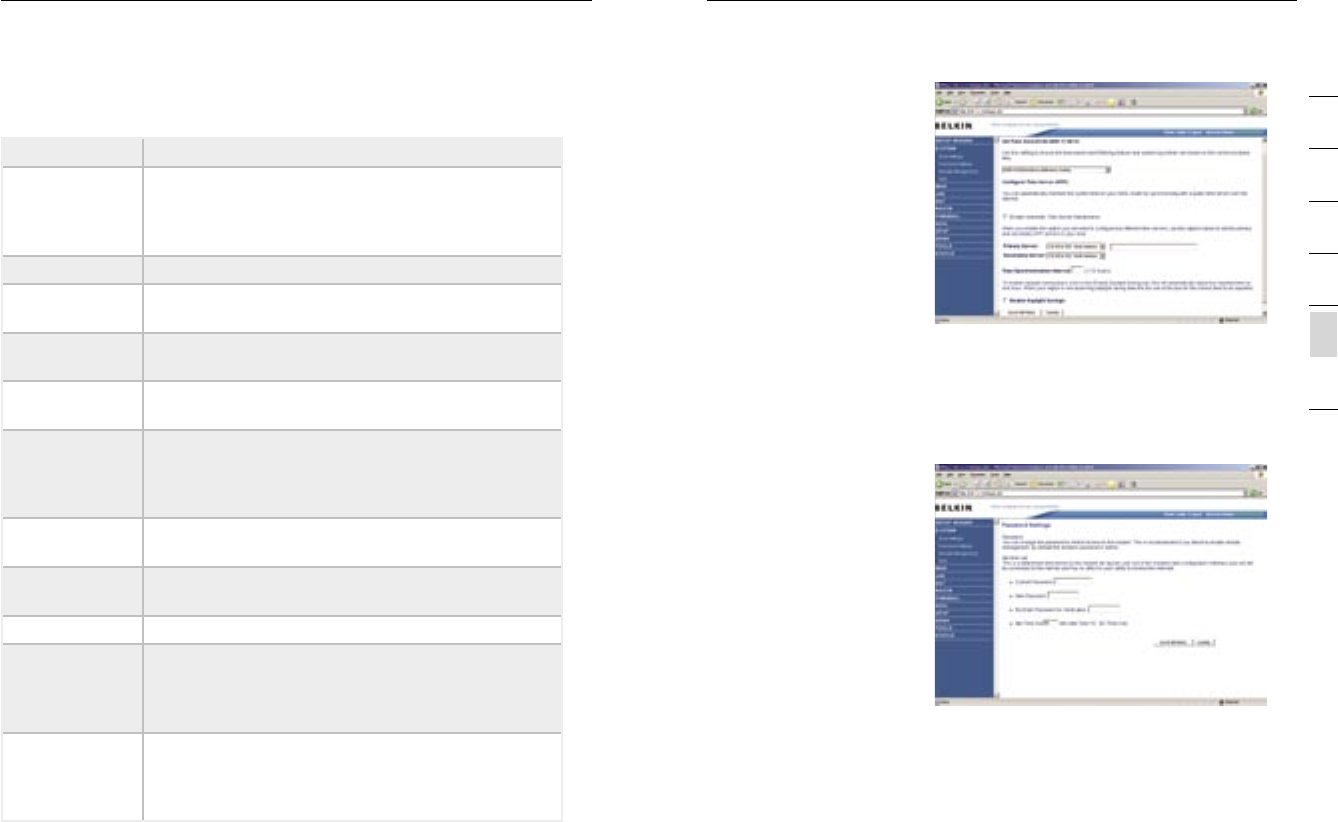
2120
Manually Configuring your Modem
Manually Configuring your Modem
21
section
2
1
3
4
5
6
7
Menu Description
Menu Description
System Sets the local time zone, the password for
administrator access, the IP address of a PC that
will be allowed to manage the Modem remotely,
and the IP address of a Domain Name Server.
WAN Specifies the Internet connection settings.
LAN Sets the TCP/IP configuration for the Modem LAN
interface and DHCP clients.
NAT Shares a single ISP account with multiple users,
sets up Port forwarding.
Route Sets routing parameters and displays the current
routing table.
Firewall Configures a variety of security and specialized
functions including: Access Control, URL blocking,
Internet access control scheduling, Intruder
detection, and DMZ.
ADSL Sets the ADSL operation type and shows the
ADSL status.
UPnP Configures the Modem’s Universal Plug and Play
features.
DDNS Configures the Dynamic DNS function.
Tools Contains options to back up and restore the
current configuration, restore all configuration
settings to the factory defaults, update system
firmware, or reset the system.
Status Provides WAN connection type and status,
firmware and hardware version numbers, system
IP settings, as well as DHCP, NAT, and firewall
information.
System Settings
Time Settings
Set the time zone and time
server for the Modem.
This information is used
for log entries and client
access control.
Check “Enable Automatic
Time Server Maintenance”
to automatically maintain
the Modem’s system time
by synchronizing with a
public time server over the
Internet. Then configure
two different time servers by selecting the options in the Primary
Server and Secondary Server fields.
Password Settings
Use this page to restrict
access based on a
password. By default, the
password is “admin”.
Passwords can contain
from 3 to12 alphanumeric
characters which are case
sensitive.
Note: If your password
is lost, or you cannot
gain access to the user
interface, press the reset
button on the rear panel
(holding it down for at
least 10 seconds) to restore the factory defaults. (By default the
password is “admin” password.)
Enter a maximum Idle Time Out (in minutes) to define a maximum
period of time an inactive login session will be maintained. If the
connection is inactive for longer than the maximum idle time, it will be
logged out, and you will have to login to the web management system
again. (Default: 10 minutes)