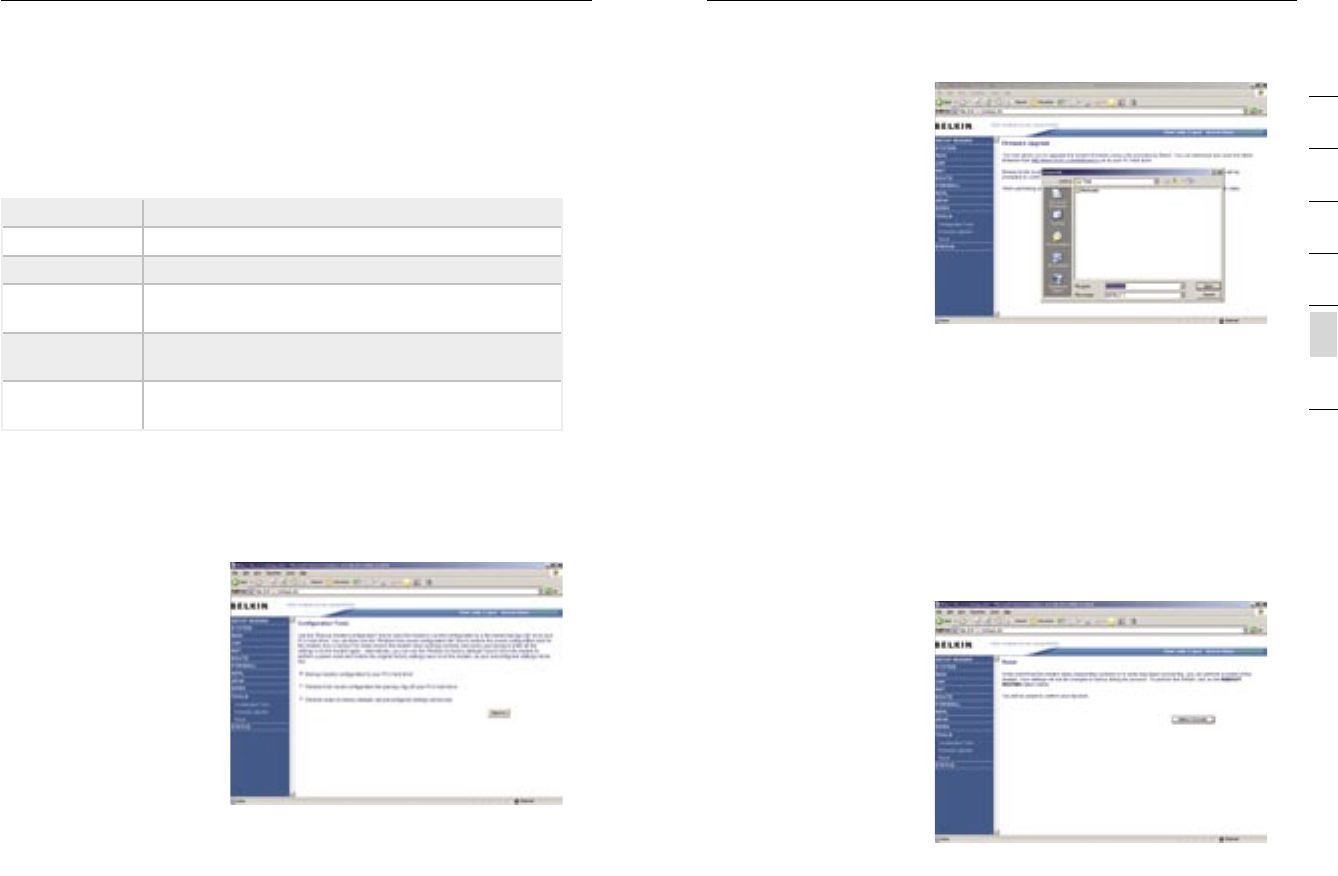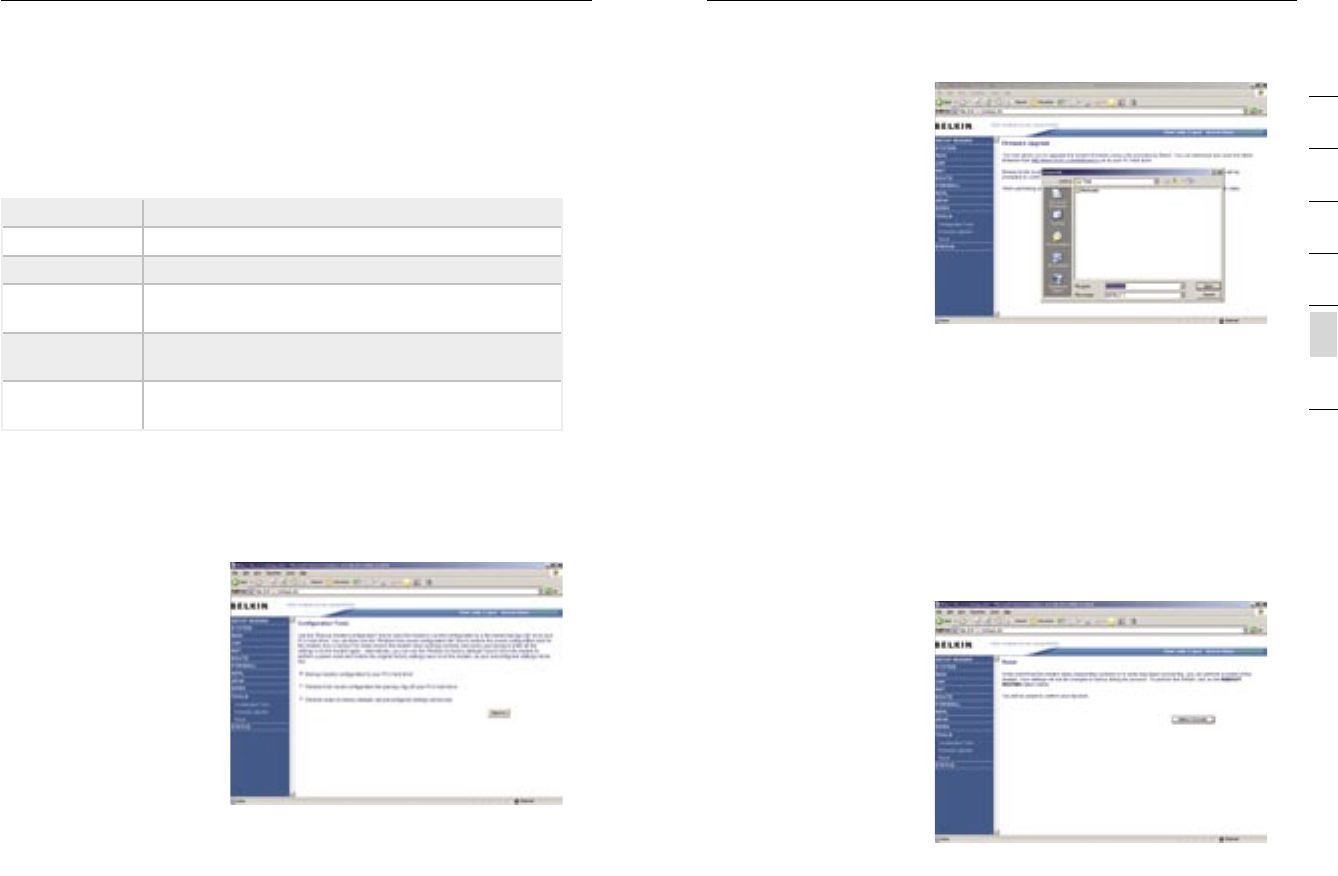
5352
Manually Configuring your Modem
Manually Configuring your Modem
53
section
2
1
3
4
5
6
7
This Modem supports both DynDNS (www.dyndns.org) and TZO
(www.TZO.com) DDNS connections only. You will need to register an
account with either of these Dynamic DNS websites in order to utilize
this function.
Parameter Description
Provider Select either DynDNS or TZO
Dynamic DNS Enable or Disable DDNS Function
DDNS Domain
Name
Type in your domain name (e.g. mydns.dyndns.org)
DDNS Account/
Email
Add your account username or email address
(DDNS Provider will specify)
DDNS
Password/Key
Add your account password
Tools
Use the Tools menu to back-up the current settings, to restore
previously saved settings, or to restore the factory default settings.
Configuration Tools
Check Backup Modem
Configuration and click
“NEXT” to save your
Modem’s configuration to
a file named “backup.cfg”
on your PC.
You can then check
Restore from saved
Configuration file (backup.
cfg) to restore the saved
backup configuration file.
To restore the factory
settings, check Restore Modem to Factory Defaults and click “NEXT.”
You will be asked to confirm your decision. Click “APPLY” to proceed,
or “CANCEL” to go back.
Firmware Upgrade
Use this screen to
update the firmware or
user interface to the
latest versions. You
can download the latest
firmware from http://www.
belkin.com/dslModems.
It is recommended
that you back up your
Modem’s settings prior
to updating the firmware,
you may loose all your
current settings. Refer
to “Backup Modem
Configuration”.
Please note: If your Modem is functioning correctly, we do not
recommend you update the firmware. Belkin is not responsible for
any consequence as result of a firmware update. Please consult
Belkin Technical Support prior to updating the Modem’s firmware.
Download the file to your hard drive. Then click Browse... to find the
file on your computer. Select the firmware file and click “Open.” Click
“BEGIN UPGRADE” to start the upgrade process.
Reset
This function will reboot
the Modem, no settings
will be lost during this
proccess.
Should your unit become
unresponsive for any
reason, you can simply
perform a reset from this
page. Performing a reset
will reboot the device.
Your configuration settings
will remain the same.