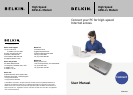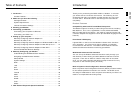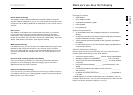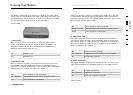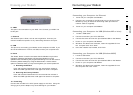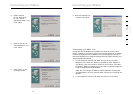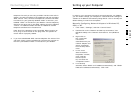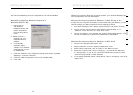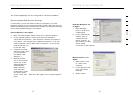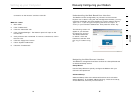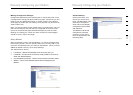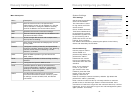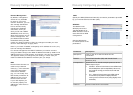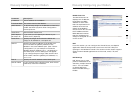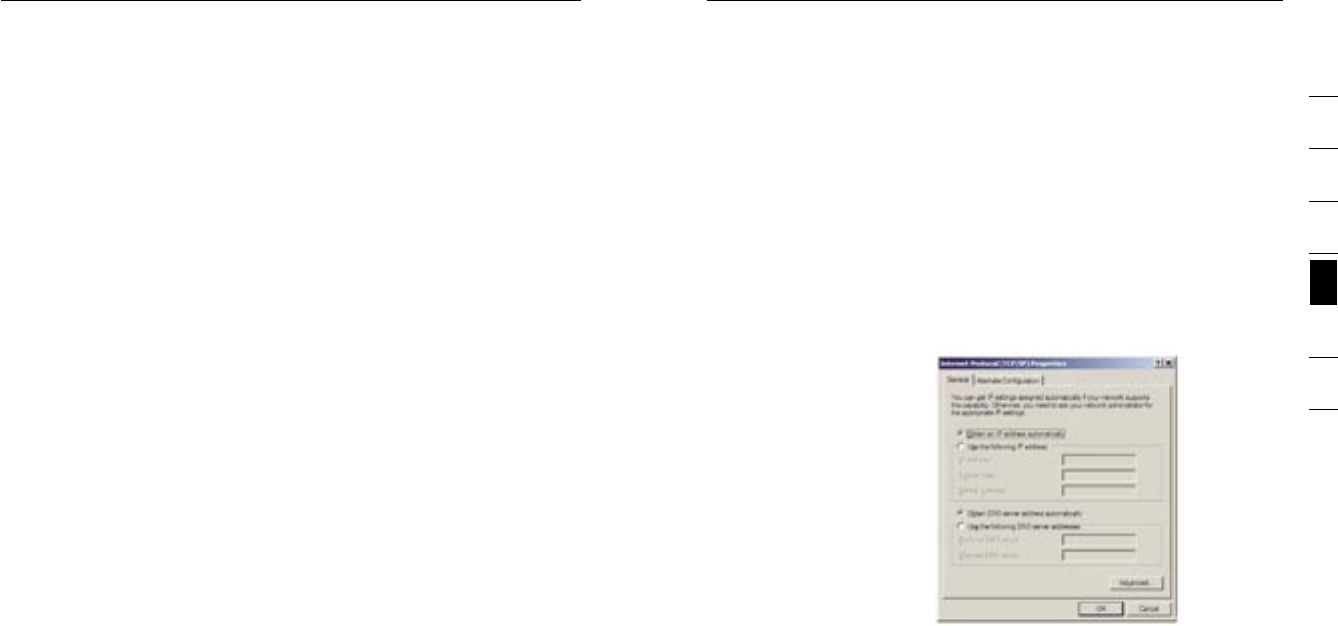
1110
Connecting your Modem Setting up your Computer
11
section
2
1
3
4
5
6
7
telephone line and you are using an ADSL line filter with built-in
splitter, connect the splitter to the telephone wall jack providing
ADSL service. Then, connect the telephone cord from the ADSL
line filter RJ11 port generally labelled “ADSL” to the RJ11 port
labelled “ADSL” on the back of your Modem. Connect telephony
device to the other port on the ADSL splitter commonly labelled
“Phone”. An additional ADSL line filter is needed for another
telephone and device on the same line.
Note: One RJ11 telephone cord is supplied. When inserting an
RJ11 plug, be sure the tab on the plug clicks into position to
ensure that it is properly seated.
3. If you have a dedicated ADSL service telephone line with an RJ11
wall jack, simply connect a telephone cord from the wall jack to
the RJ11 port labelled “ADSL” on the back of your Modem.
In order for your computer to properly communicate with your Modem,
you will need to change your computer’s “TCP/IP Ethernet” settings to
“Obtain an IP address automatically/Using DHCP”. This is normally the
default setting in most home computers.
Manually Configuring Network Adapters in Windows XP,
2000, or NT
1. Click “Start”, “Settings”, and then “Control Panel”.
2. Double-click on the “Network and dial-up connections” icon
(Windows 2000) or the “Network Connections” icon (Windows
XP).
3. Right-click on
the “Local Area
Connection”
associated with your
network adapter and
select “Properties”
from the drop-down
menu.
4. In the “Local
Area Connection
Properties” window,
click “Internet
Protocol (TCP/
IP)” and click the
“Properties” button.
5. If not already
selected, select “Obtain an IP address automatically” and “Obtain
DNS server address automatically”. Click “OK”.