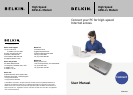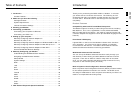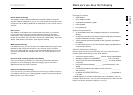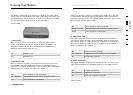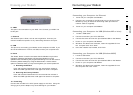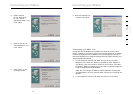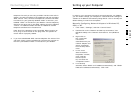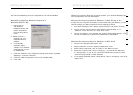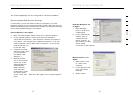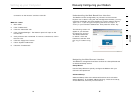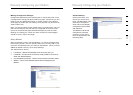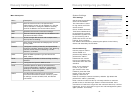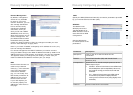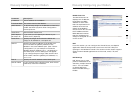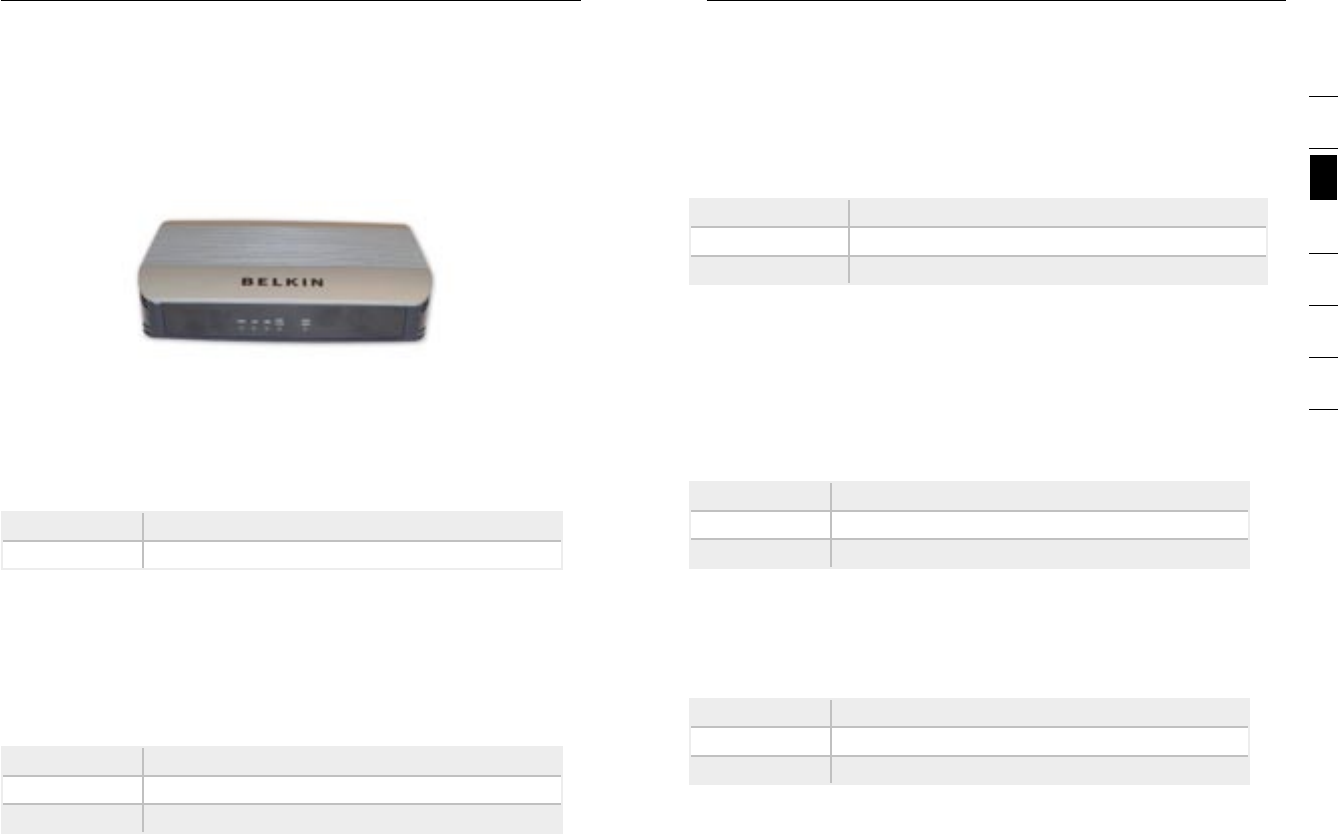
54
Knowing Your Modem
Knowing Your Modem
5
section
2
1
3
4
5
6
7
The Modem is designed to be placed on a desktop. All of the cables
exit from the rear of the Modem for better organization and utility. The
LED indicators are easily visible on the front of the Modem to provide
you with information about network activity and status.
Front Panel
1. Power LED
When you apply power to the Modem or restart it, a short period
of time elapses while the Modem boots up. When the Modem has
completely booted up, the Power LED becomes a SOLID light,
indicating the Modem is ready for use.
Off Modem is off
On Modem is on
2. LAN Status LED
When a computer is properly connected to the LAN port on the rear
of the Modem, the associated LED will light. A solid light means a
computer or a network-enabled device is connected. When information
is being sent over the port, the LED blinks rapidly.
Off Your computer is not connected
On - blinking Connected and transmitting or receiving data
On Your computer is connected
3. USB DATA LED
When a computer is properly connected to the USB port on the rear
of the Modem, the LED will light. Solid GREEN means a computer is
connected and the drivers are installed. When information is being sent
over the port, the LED blinks rapidly.
Off Your computer is not connected
Green - blinking Connected and transmitting or receiving data
Green Your computer is connected
4. ADSL DATA LED
The ADSL Data LED shows you when the Modem is connected to
the Internet. When the LED is OFF, the Modem is NOT connected to
the Internet. When the LED is solid light, the Modem is connected to
the Internet. When the LED is blinking, the Modem is transmitting or
receiving data from the Internet.
Off Not connected to Internet
On - blinking Connected and transmitting or receiving data
On Connected to Internet
5. ADSL SYNC LED
The ADSL LED flashes light during negotiation with your ISP. It stays
light when the Modem is connected properly to your ADSL service.
Off No ADSL connection
On - blinking Negotiating connection
On ADSL link is up and connected
Back Panel