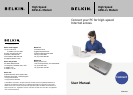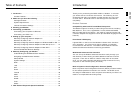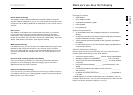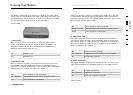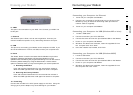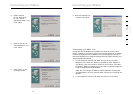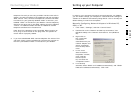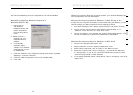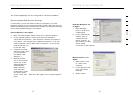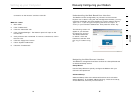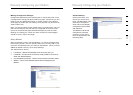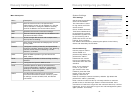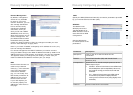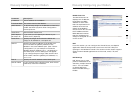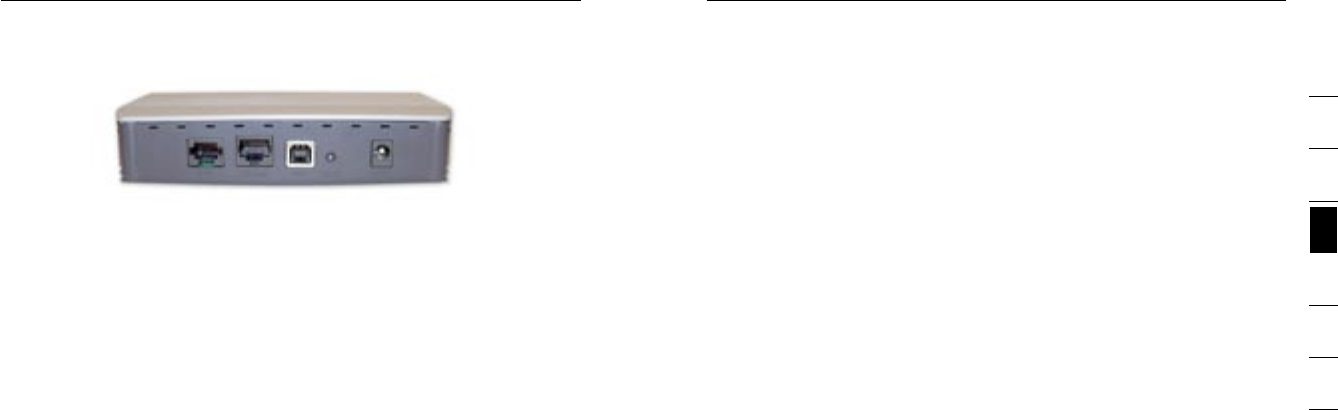
76
Knowing your Modem Connecting your Modem
7
section
2
1
3
4
5
6
7
6. ADSL
This port is for connection to your ADSL line. Connect your ADSL line
to this port.
7. Ethernet
The Ethernet port is RJ45, 10/100 auto-negotiation. Connect your
network-enabled computers or any networking devices to this port.
8. USB
This port is for connecting your Modem to the computer via USB. If you
do not have Ethernet or wish to use USB, connect your computer here.
9. Reset
The “Reset” button is used in rare cases when the Modem may function
improperly. Resetting the Modem will restore the Modem’s normal
operation while maintaining the programmed settings. You can also restore
the factory default settings by using the Reset button. Use the restore
option in instances where you may have forgotten your custom password.
a. Resetting the Modem
Push and hold the Reset button for one second then release it.
When the PWR light becomes solid again the reset is complete.
b. Restoring the Factory Defaults
Push and hold the Reset button for ten seconds then release it.
When the PWR light becomes solid again the restore is complete.
10. Power Plug
Connect the included 12V 1A DC power supply to this inlet. Using the
wrong type of power adapter may cause damage to your Modem.
Connecting your Computer via Ethernet
1. Power off your computer and Modem
2. Connect your computer to the Ethernet port on the rear of the
Modem by using an Ethernet networking cable (an Ethernet
network cable is supplied).
3. Power on your computer and Modem.
Connecting your Computer via USB (Windows ME or later)
1. Locate a USB cable.
2. Connect one end to your PC’s USB Port
3. Connect the other end into the port labelled USB on the Modem
4. Power on your computer and Modem.
5. Windows will detect new hardware, insert the supplied CD into
the computer then click “Next”
6. Once the installer has finished, click finish.
Connecting your Computer via USB (Windows 98SE)
1. Locate a USB cable.
2. Connect one end to your PC’s USB Port
3. Connect the other end into the port labelled USB on the Modem
4. Power on your computer and Modem.
5. Windows will detect new hardware, insert the supplied CD into
the computer then click “Next”.