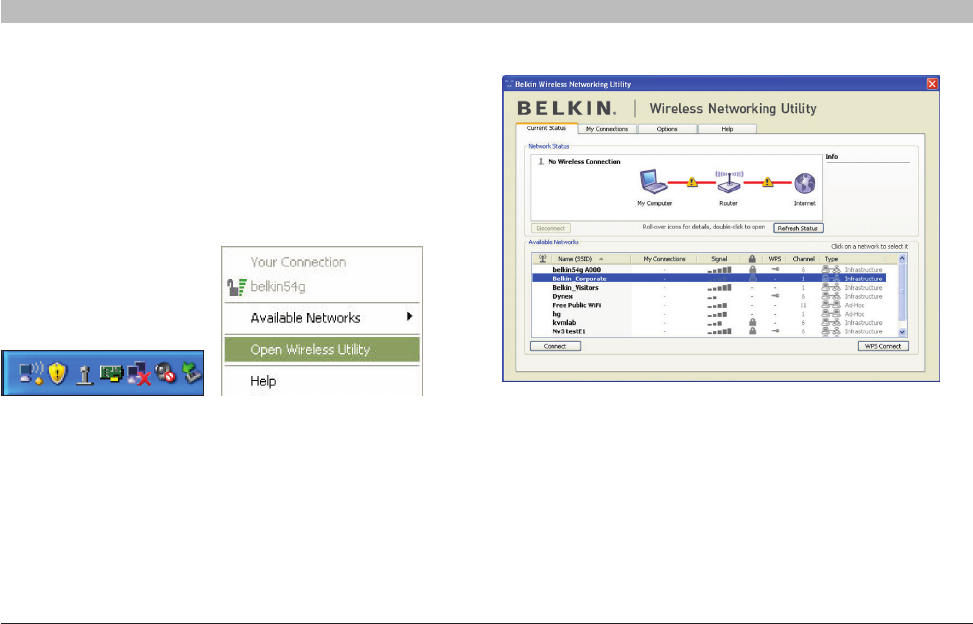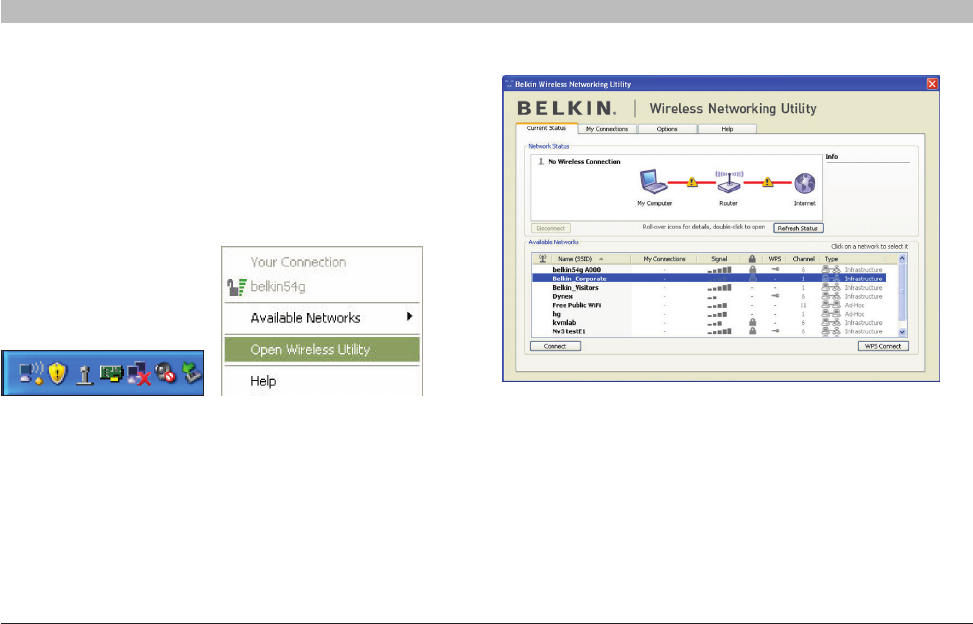
24
Table of Contents 1 2 3 65
N+ Wireless USB Adapter
SECTION
USING THE BELKIN WIRELESS NETWORKING UTILITY
4
The WNU’s default screen is the “Current Status” tab. The “Current
Status” tab displays the current Network Status and Available Networks.
Network Status
This window displays the connectivity status of the current network. It
even displays connectivity between the computer and router, and router
and Internet. In the event of a connectivity problem, this window can
be used to determine the problem’s source (e.g. computer, router, or
Internet/modem).
After successfully installing the Belkin Wireless Networking Utility
(WNU), configurations for wireless connection and security are just a
few easy clicks away.
Accessing the Belkin Wireless Networking
Utility from the Windows System Tray
To access the WNU, simply place your mouse pointer and right-click
over the WNU icon on the Windows task tray.
If the icon is not present, click on “Start > Programs > Belkin > N1
Wireless USB Network Adapter > Belkin Wireless Networking Utility”.