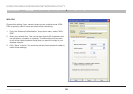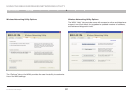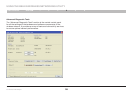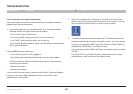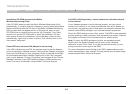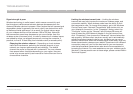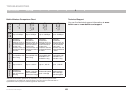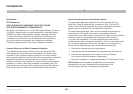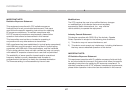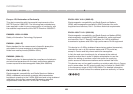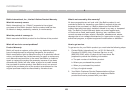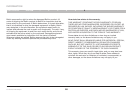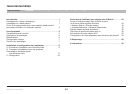44
Table of Contents 1 2 3 4 65
N+ Wireless USB Adapter
SECTION
TROUBLESHOOTING
Why are there two wireless utilities in my system tray?
Which one do I use?
There are several features and advantages from using the Belkin
Wireless Networking Utility over the Windows XP Wireless Zero
Configuration utility. We offer a site survey, detailed link information, and
adapter diagnosis, to name a few.
It’s essential to know which utility is managing your Adapter. We
recommend using the Belkin Wireless Networking Utility. To use the
Belkin Wireless Networking Utility, follow the steps below:
Step 1 Right-click on the network status icon in the system tray and
select the “Status” tab.
Step 2 From the “Status” tab, uncheck the “Use Windows to
configure my wireless network settings” box. Once the box is
unchecked, click the “Close” button to close the window.
You are now using the Belkin Wireless Networking Utility to configure
the Adapter.
The Adapter does not perform or connection is unstable when
computerhasasecondbuilt-inwirelessnetworkcard(suchasa
miniPCIorIntel®Centrino™).
This condition occurs if your computer has a built-in wireless card
while your Belkin N+ Wireless USB Adapter is also active. This happens
because Windows must now handle two active wireless connections.
You must disable the built-in wireless card from your computer under
“Network Adapters” in the Device Manager.
The Adapter does not perform or connection is slow when computer
hasabuilt-inwiredEthernetcard.
This condition occurs if your computer has an active Ethernet card while
your Adapter is also active. This happens because Windows must now
handle two active network connections. You must disable the Ethernet
card from your computer under “Network Adapters” in the Device
Manager.
What’sthedifferencebetween802.11ganddraft802.11n?
Currently there are three commonly used wireless networking standards,
which transmit data at very different maximum speeds. Each is based
on the designation for certifying network standards. The most common
wireless networking standard, 802.11g, can transmit information up
to 54Mbps; 802.11a also supports up to 54Mbps, but in the 5GHz
frequency; and 802.11n draft specification can connect at up to
300Mbps. See the following chart for more detailed information.