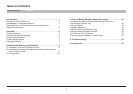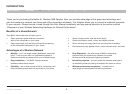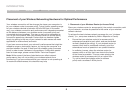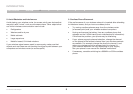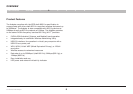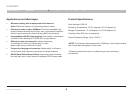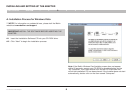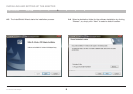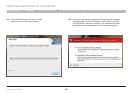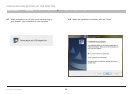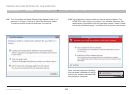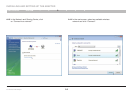2
Table of Contents 2 3 4 65SECTION
N+ Wireless USB Adapter
1
INTRODUCTION
1. Placement of your Wireless Router (or Access Point)
Place your wireless router (or access point), the central connection point
of your network, as close as possible to the center of your wireless
network devices.
To achieve the best wireless network coverage for your “wireless
clients,” (i.e., computers enabled by Belkin Adapters or Cards):
• Ensure that your wireless router’s (or access point’s)
antennas are parallel to each other, and are positioned
vertically (toward the ceiling). If your wireless router (or
access point) itself is positioned vertically, point the
antennas as much as possible in an upward direction
• In multistory homes, place the wireless router (or
access point) on a floor that is as close to the center
of the home as possible. This may mean placing the
wireless router (or access point) on an upper floor.
• Try not to place the wireless router (or access
point) near a cordless 2.4GHz phone.
Your wireless connection will be stronger the closer your computer is
to your wireless router (or access point). Typical indoor operating range
for your wireless devices is between 100 and 200 feet. In the same
way, your wireless connection and performance will degrade somewhat
as the distance between your wireless router (or access point) and
connected devices increases. This may or may not be noticeable to
you. As you move farther from your wireless router (or access point),
connection speed may decrease. Factors that can weaken signals
simply by getting in the way of your network’s radio waves are metal
appliances or obstructions, and walls.
If you have concerns about your network’s performance that might be
related to range or obstruction factors, try moving the computer to a
position between five and 10 feet from the wireless router (or access
point) in order to see if distance is the problem. If difficulties persist
even at close range, please contact Belkin Technical Support.
Note: While some of the items listed below can affect network
performance, they will not prohibit your wireless network from
functioning; if you are concerned that your network is not operating at
its maximum effectiveness, this checklist may help
Placement of your Wireless Networking Hardware for Optimal Performance