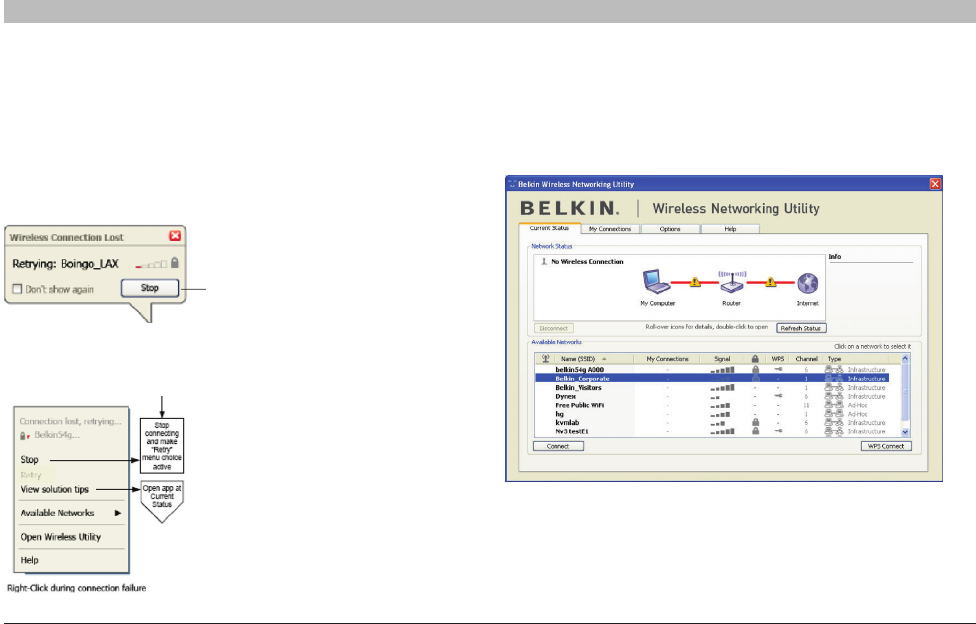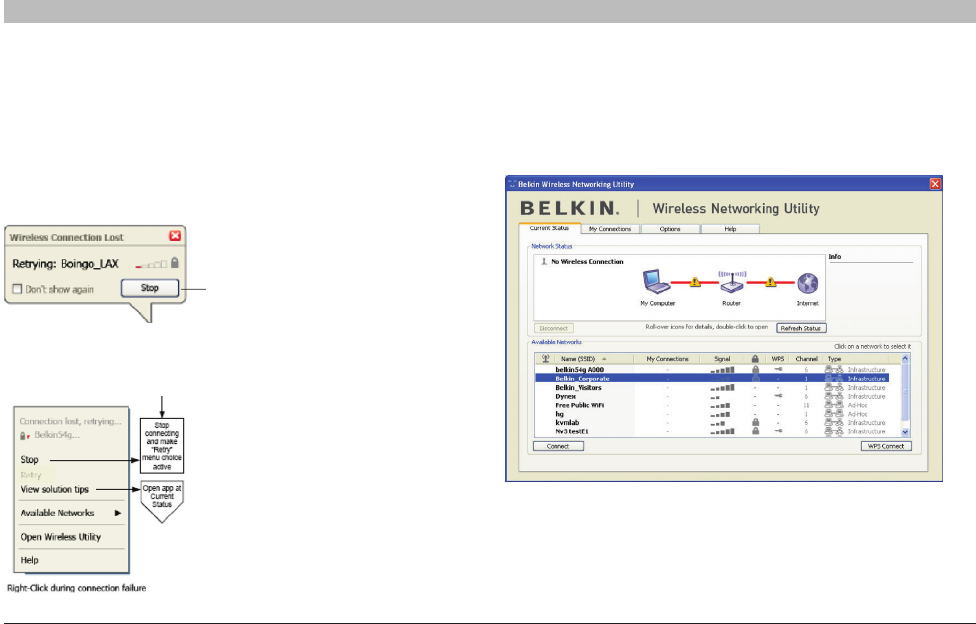
25
Table of Contents 1 2 3 65
N+ Wireless USB Adapter
SECTION 4
USING THE BELKIN WIRELESS NETWORKING UTILITY
Network Status and Solution Tips
To further understand the current Network Status, click “Open Wireless
Utility”. The default screen will be the “Current Status” tab and the “Network
Status” section determines which connections are good and/or faulty.
Available Networks
This window displays the available networks at the current location as well
as their SSID, Signal Strength, Security Type, Channel, and Network Type.
Lost Wireless Connection
If the current wireless connection is lost, a window will pop up and the
WNU will attempt to reconnect.
Connection Failure
Other options will appear during attempts to reconnect. To stop
connecting, click “Stop” and to reattempt connection, click “Retry”.
The WNU also features a “Solution Tips” section that provides
troubleshooting guidelines.