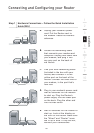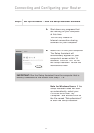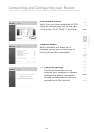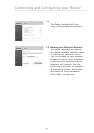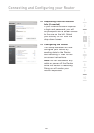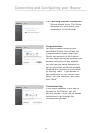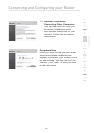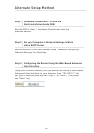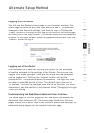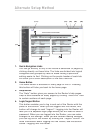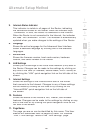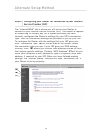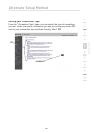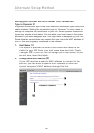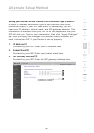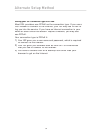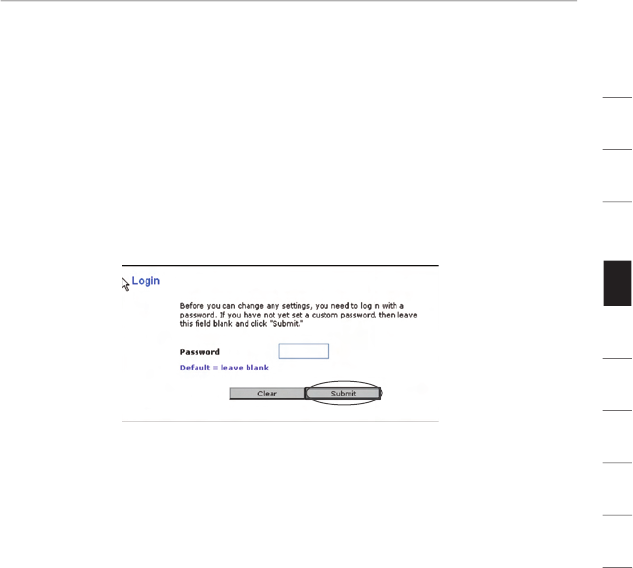
Alternate Setup Method
24
section
2
1
3
4
5
6
7
8
9
10
Logging into the Router
You will see the Router’s home page in your browser window. The
home page is visible to any user who wants to see it. To make any
changes to the Router’s settings, you have to log in. Clicking the
“Login” button or clicking on any one of the links on the home page
will take you to the login screen. The Router ships with no password
entered. In the login screen, leave the password blank and click the
“Submit” button to log in.
Logging out of the Router
One computer at a time can log into the Router for the purposes
of making changes to the settings of the Router. Once a user has
logged in to make changes, there are two ways that the computer
can be logged out. Clicking the “Logout” button will log the
computer out. The second method is automatic. The login will time
out after a specified period of time. The default login time-out is
10 minutes. This can be changed from one to 99 minutes. For more
information, see the section in this manual titled “Changing the Login
Time-Out Setting”.
Understanding the Web-Based Advanced User Interface
The home page is the first page you will see when you access the
Advanced User Interface (UI). The home page (shown on the next
page) shows you a quick view of the Router’s status and settings. All
advanced setup pages can be reached from this page.