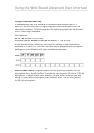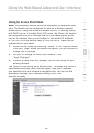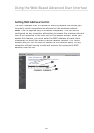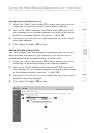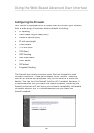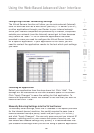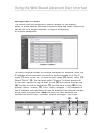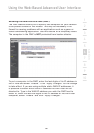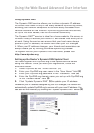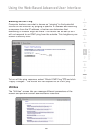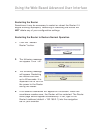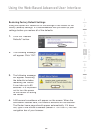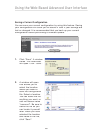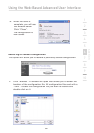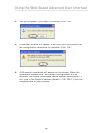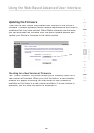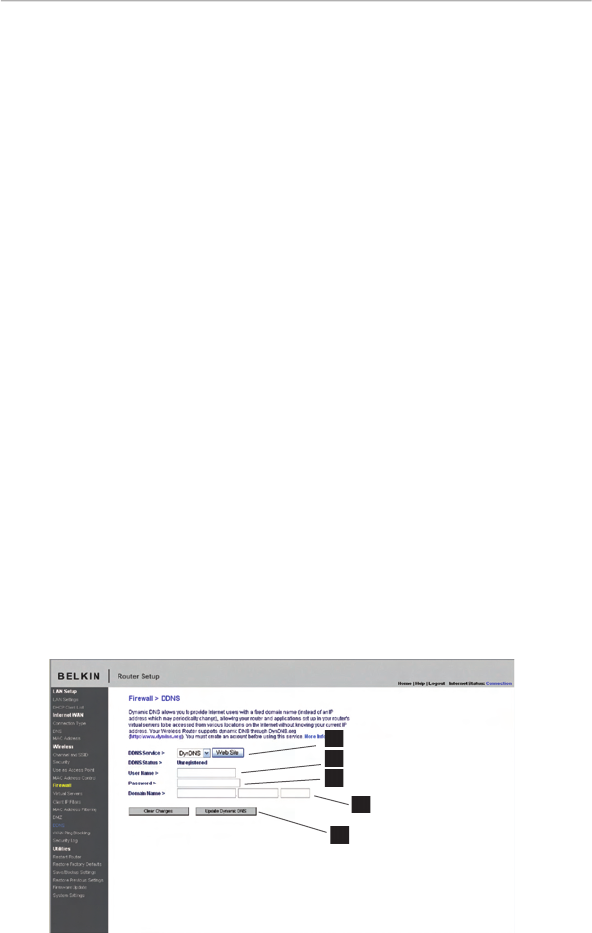
59
Using the Web-Based Advanced User Interface
Using the Web-Based Advanced User Interface
Using Dynamic DNS
The Dynamic DNS service allows you to alias a dynamic IP address
to a static host name in any of the many domains DynDNS.org offers,
allowing your network computers to be more easily accessed from
various locations on the Internet. DynDNS.org provides this service,
for up to five host names, free to the Internet community.
The Dynamic DNS
SM
service is ideal for a home website, file server, or
to make it easy to access your home PC and stored files while you’re
at work. Using the service can ensure that your host name always
points to your IP address, no matter how often your ISP changes
it. When your IP address changes, your friends and associates can
always locate you by visiting yourname.dyndns.org instead!
To register free for your Dynamic DNS host name, please visit
http://www.dyndns.org.
Setting up the Router’s Dynamic DNS Update Client
You must register with DynDNS.org’s free update service before
using this feature. Once you have your registration, follow the
directions below.
1.
Select DynDNS as the “DDNS Service”
(1)
.
2.
Enter your DynDNS.org user name in the “User Name” field
(2)
.
3.
Enter your DynDNS.org password in the “Password” field
(3).
4.
Enter the DynDNS.org domain name you set up with DynDNS.org
in the “Domain Name” field
(4).
5.
Click “Update Dynamic DNS”
(5)
to update your IP address.
Whenever your IP address assigned by your ISP changes, the Router will
automatically update DynDNS.org’s servers with your new IP address. You
can also do this manually by clicking the “Update Dynamic DNS” button
(5)
.
(1)
(4)
(2)
(3)
(5)