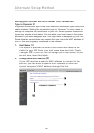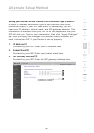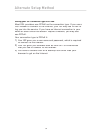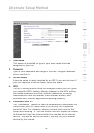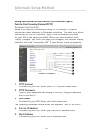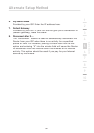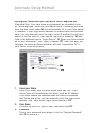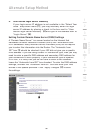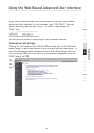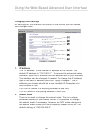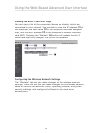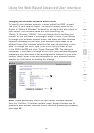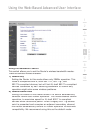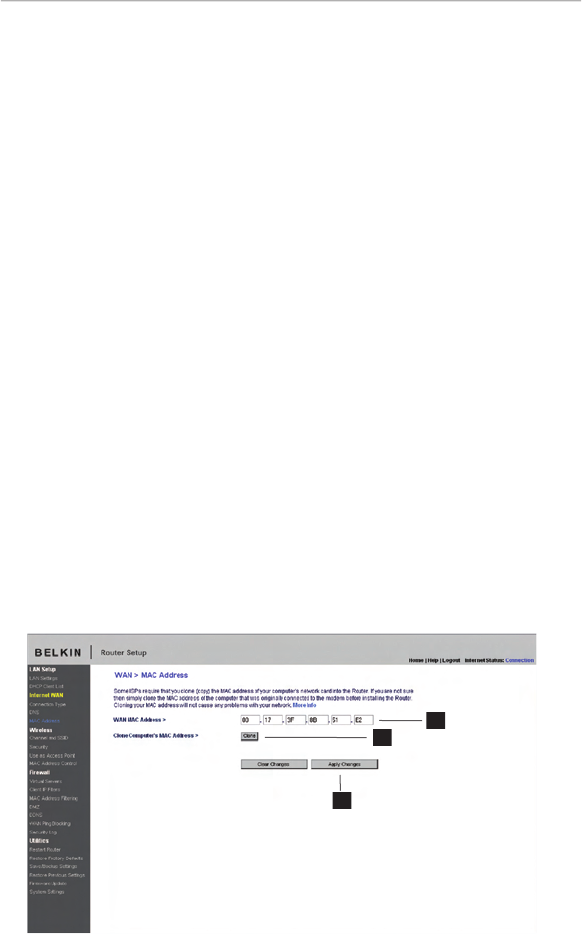
Configuring your WAN Media Access Controller (MAC) Address
All network components including cards, adapters, and routers, have
a unique “serial number” called a MAC address. Your Internet Service
Provider (ISP) may record the MAC address of your computer’s adapter
and only let that particular computer connect to the Internet service.
When you install the Router, its own MAC address will be “seen” by the
ISP and may cause the connection not to work. Belkin has provided the
ability to clone (copy) the MAC address of the computer into the Router.
This MAC address, in turn, will be seen by the ISP’s system as the
original MAC address and will allow the connection to work. If you are
not sure whether your ISP needs to see the original MAC address,
simply clone the MAC address of the computer that was originally
connected to the modem. Cloning the address will not cause any
problems with your network.
Cloning your MAC Address
To clone your MAC address, make sure that you are using the computer
that was ORIGINALLY CONNECTED to your modem before the Router
was installed. Click the “Clone” button
(1)
. Click “Apply Changes”
(3)
.
Your MAC address is now cloned to the Router.
Entering a Specific MAC Address
In certain circumstances you may need a specific WAN MAC address.
You can manually enter one in the “MAC Address” page. Type in a MAC
address in the spaces provided
(2)
and click “Apply Changes”
(3)
to
save the changes. The Router’s WAN MAC address will now be changed
to the MAC address you specified.
(1)
(3)
(2)
37
Alternate Setup Method