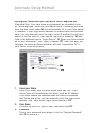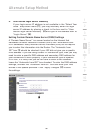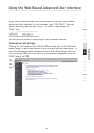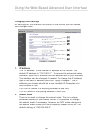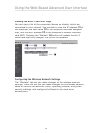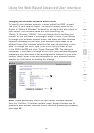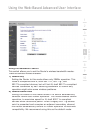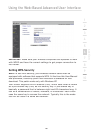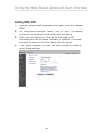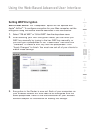43
Using the Web-Based Advanced User Interface
Using the Web-Based Advanced User Interface
Changing the Wireless Channel
There are a number of operating channels from which you can
choose—in the United States, there are 11 and in the United Kingdom
(and most of Europe), there are 13. In a small number of other countries,
there are other channel requirements. Your Router is configured to
operate on the proper channels for the country in which you reside. The
channel can be changed if needed. If there are other wireless networks
operating in your area, your network should be set to operate on a
channel that is different than the other wireless networks.
Extension Channel
The IEEE 802.11n draft specification allows the use of a secondary
channel to double the bandwidth (see “Using the Bandwidth Switch”
on the next page). An appropriate extension channel will be displayed
when operating in 40MHz mode (see “Using the Wireless Mode Switch”
below). The channel can be changed if needed.
Using the Wireless Mode Switch
This switch allows you to set the Router’s wireless modes. There are
several modes.
Note: Some modes may require firmware updates to be enabled.
1)
Off
This mode will turn OFF the Router’s access point, so no wireless
devices can join the network. Turning off the wireless function of
your Router is a great way to secure your network when you are
away from home for a long period of time, or don’t want to use the
wireless feature of the Router at a certain time.
2
)
802.11g only
Setting the Router to this mode will allow only 802.11g-compliant
devices to join the network, keeping out any slower 802.11b
devices.
3
)
802.11b+g+n
Setting the Router to this mode will allow 802.11b-, 802.11g-, and
802.11n-compliant devices to join the network.
4
)
4) 4
802.11n only
Setting the Router to this mode will allow only N/draft
802.11n-compliant devices to join the network, keeping out
802.11g and 802.11b devices.