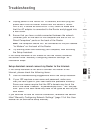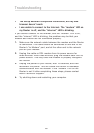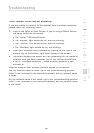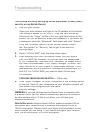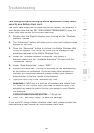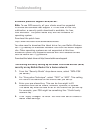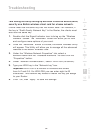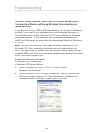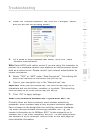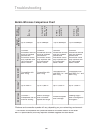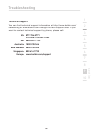89
Troubleshooting
Troubleshooting
I am having difficulty setting up Wired Equivalent Privacy (WEP)
security on my Belkin Router.
1.
Log into your Router.
Open your web browser and type in the IP address of the Router.
(The Router’s default is 192.168.2.1.) Log into your Router by
clicking on the “Login” button in the top right-hand corner of the
screen. You will be asked to enter your password. If you never set
a password, leave the “Password” field blank and click “Submit”.
Click the “Wireless” tab on the left of your screen. Select
the “Encryption” or “Security” tab to get to the security
settings page.
2.
Select “128-bit WEP” from the drop-down menu.
3.
After selecting your WEP encryption mode, you can type in
your hex WEP key manually, or you can type in a passphrase
in the “Passphrase” field and click “Generate” to create a WEP
key from the passphrase. Click “Apply Changes” to finish. You
must now set all of your clients to match these settings. A hex
(hexadecimal) key is a mixture of numbers and letters from A-F
and 0-9. For 128-bit WEP, you need to enter 26 hex keys.
For example:
C3030FAF4BB2C3D44BC3D4E7E4
= 128-bit key
4.
Click “Apply Changes” to finish. Encryption in the Wireless Router
is now set. Each of your computers on your wireless network will
now need to be configured with the same
security settings.
WARNING:
If you are configuring the Router from a computer with
a wireless client, you will need to ensure that security is turned on
for this wireless client. If this is not done, you will lose your
wireless connection.
Note to Mac users:
Original Apple AirPort products support 64-bit
encryption only. Apple AirPort 2 products can support 64-bit or
128-bit encryption. Please check your Apple AirPort product to see
which version you are using. If you cannot configure your network
with 128-bit encryption, try 64-bit encryption.