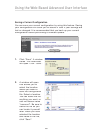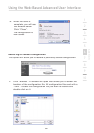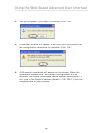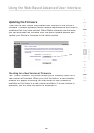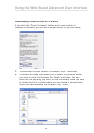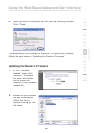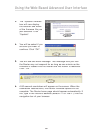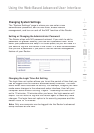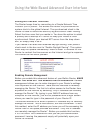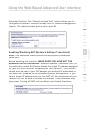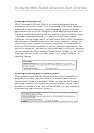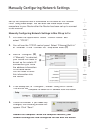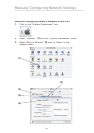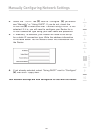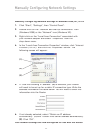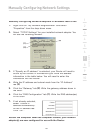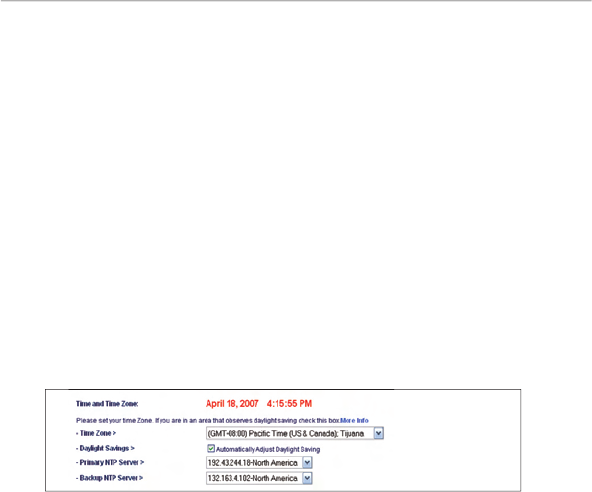
71
Using the Web-Based Advanced User Interface
Using the Web-Based Advanced User Interface
Setting the Time and Time Zone
The Router keeps time by connecting to a Simple Network Time
Protocol (SNTP) server. This allows the Router to synchronize the
system clock to the global Internet. The synchronized clock in the
Router is used to record the security log and control client filtering.
Select the time zone that you reside in. You have the option to select
a primary and a backup NTP server to keep your Router’s clock
synchronized. Select your desired NPT server from the drop-down
box, or simply keep it as is.
If you reside in an area that observes daylight saving, then place a
check mark in the box next to “Enable Daylight Saving”. The system
clock may not update immediately. Allow at least 15 minutes for the
Router to contact the time servers on the Internet and get a response.
You cannot set the clock yourself.
Enabling Remote Management
Before you enable this advanced feature of your Belkin Router,
MAKE
SURE YOU HAVE SET THE ADMINISTRATOR PASSWORD
. Remote
management allows you to make changes to your Router’s settings
from anywhere on the Internet. There are two methods of remotely
managing the Router. The first is to allow access to the Router from
anywhere on the Internet by selecting “Any IP address can remotely
manage the Router”. By typing in your WAN IP address from any
computer on the Internet, you will be presented with a login screen
where you need to type in the password of your Router IP.
The second method is to allow a specific IP address only to remotely
manage the Router. This is more secure, but less convenient. To use
this method, enter the IP address you know you will be accessing the
Router from in the space provided and select “Only this IP address
can remotely manage the Router”. Before you enable this function,
it is STRONGLY RECOMMENDED that you set your administrator
password. Leaving the password empty will potentially open your
Router to intrusion.