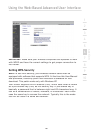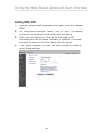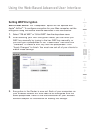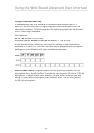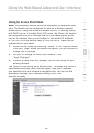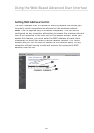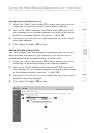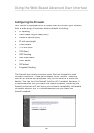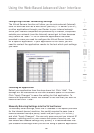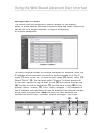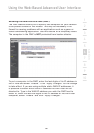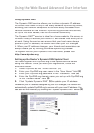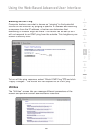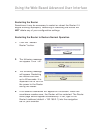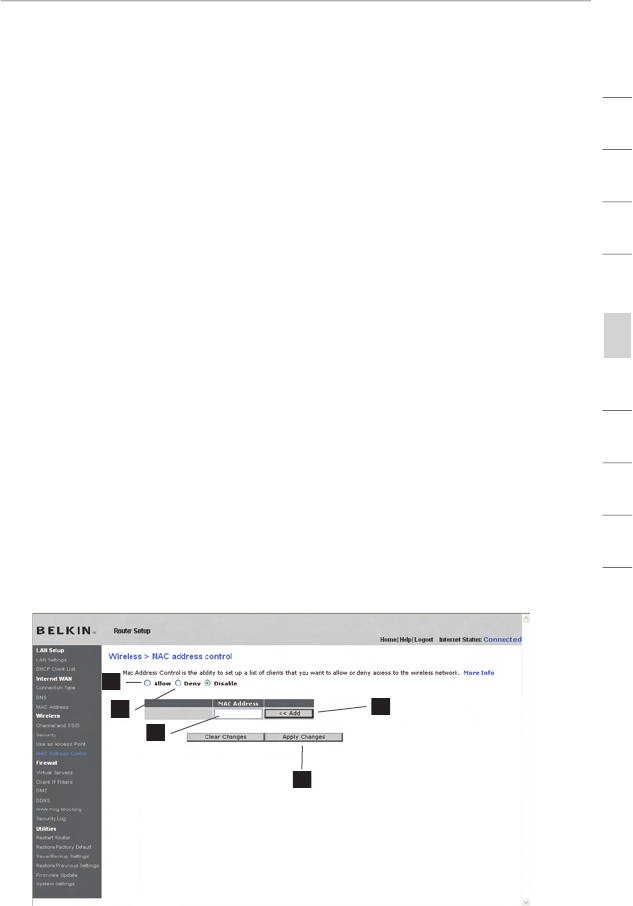
Using the Web-Based Advanced User Interface
54
section
2
1
3
4
5
6
7
8
9
10
Setting up an Allow Access List
1.
Select the “Allow” radio button
(1)
to begin setting up a list of
computers allowed to connect to the wireless network.
2.
Next, in the “MAC Address” field that is blank
(3)
, type in the
MAC address of the wireless computer you want to be able to
access the wireless network, then click “<<Add”
(4)
.
3.
Continue to do this until all of the computers you want to add
have been entered.
4.
Click “Apply Changes”
(5)
to finish.
Setting up a Deny Access List
The “Deny Access” list lets you specify computers that you DO NOT
want to access the network. Any computer in the list will not be
allowed access to the wireless network. All others will.
1.
Select the “Deny” radio button
(2
)
to begin setting up a list of
computers to be denied access to the wireless network.
2.
Next, in the “MAC Address” field that is blank
(3)
, type in the
MAC address of the wireless computer you want to deny access
to the wireless network, then click “<<Add”
(4)
.
3.
Continue to do this until all of the computers you want to deny
access to have been entered.
4.
Click “Apply Changes”
(5)
to finish.
(1)
(3)
(5)
(4)
(2)