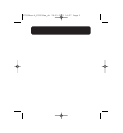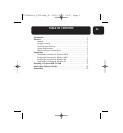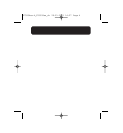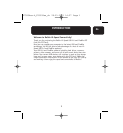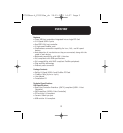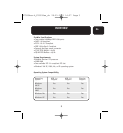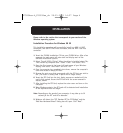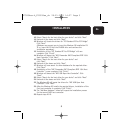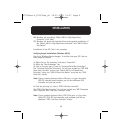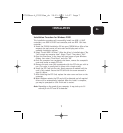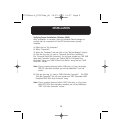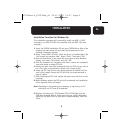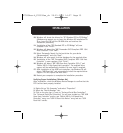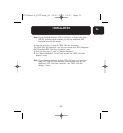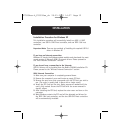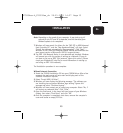6
INSTALLATION
26. Windows will now detect “Belkin USB 2.0 High Speed Host
Controller”. Click “Next”.
27. Windows will locate the required drivers and complete installation of
the “Belkin USB 2.0 High Speed Host Controller” and “USB 2.0 Root
Hub Device”.
Installation of the PCI Card is now complete.
Verifying Proper Installation (Windows 98 SE)
Check the “Windows Device Manager” to confirm that your PCI Card has
been properly installed.
1. Right-click on “My Computer” and select “Properties”.
2. Select the “Device Manager” tab.
3. Click on the plus sign (+) next to “Universal Serial Bus Controllers”.
The “Universal Serial Bus Controllers” list will now include two “NEC USB
Open Host Controller” entries, one “Belkin USB 2.0 Hi-Speed Host
Controller” entry, one “USB 2.0 Root Hub Device” entry and two “USB
Root Hub” entries.
Note: If your computer features built-in USB ports, or if you have other
USB PCI controller cards installed, you will see additional USB
Controller and root hub entries.
4. Click the plus sign (+) next to “IEEE 1394 Bus Controller”.
The “IEEE 1394 Bus Controller” list will now include one “NEC Firewarden
OHCI Compliant IEEE 1394 Host Controller” entry.
Note: If your computer features built-in IEEE 1394 ports, or if you have
other IEEE 1394 PCI host controller cards installed, you will see
additional “IEEE 1394 Host Controller” entries.
P73954ea-A_F5U508ea_uk 28-03-2003 14:27 Page 6