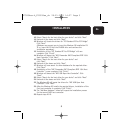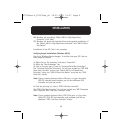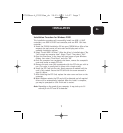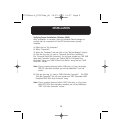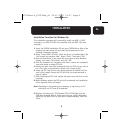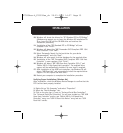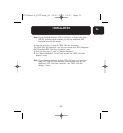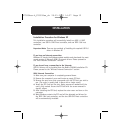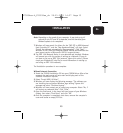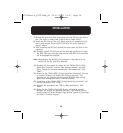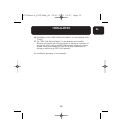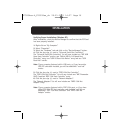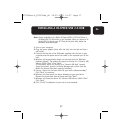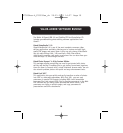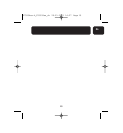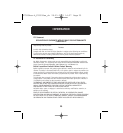13
En
INSTALLATION
Note: Depending on the speed of your computer, it may take up to 45
seconds for the PCI card to be detected, and the download from
Windows update to be completed.
7. Windows will now search for drivers for the “NEC PCI to USB Enhanced
Host Controller B1”, and the “New Hardware Wizard” will start. Select
“Install the software automatically (Recommended)”. Click “Next”.
Windows XP will check the Windows update website and download the
most recent version of Microsoft’s USB 2.0 support drivers.
8. The IEEE 1394 Network Device is now detected and installed. Windows
will present you with the option of setting up a Network. If you do
not want to set up an IEEE 1394 network, ignore this option. (Please
check your Windows XP help file for more information on setting up
and using an IEEE 1394 network).
The Installation procedure is now complete.
Without Internet Connection
1. Insert the F5U508 installation CD into your CD-ROM drive. After a few
moments the main menu will auto-start and display each of the
available installation options.
2. Select “Install USB 2.0 Driver”.
3. Windows will now display the following message: “The software you
are installing has not passed Windows logo testing”. Ignore this
message and select “Continue Anyway”.
4. Windows will now prompt you to restart your computer. Select “No, I
will restart my computer later”. Click “Close”.
5. Open the Start menu in the lower left-hand corner of your Windows
display, then select “Shut Down” and click “OK”.
6. Once the computer is completely shut down, remove the computer’s
cover and locate an empty PCI slot.
P73954ea-A_F5U508ea_uk 28-03-2003 14:27 Page 13