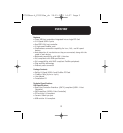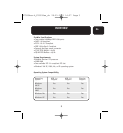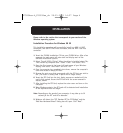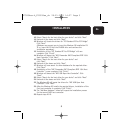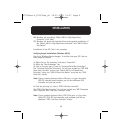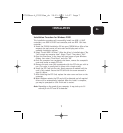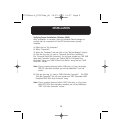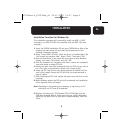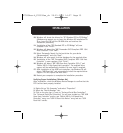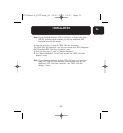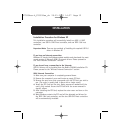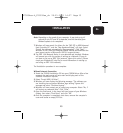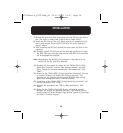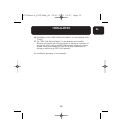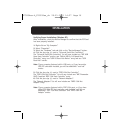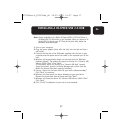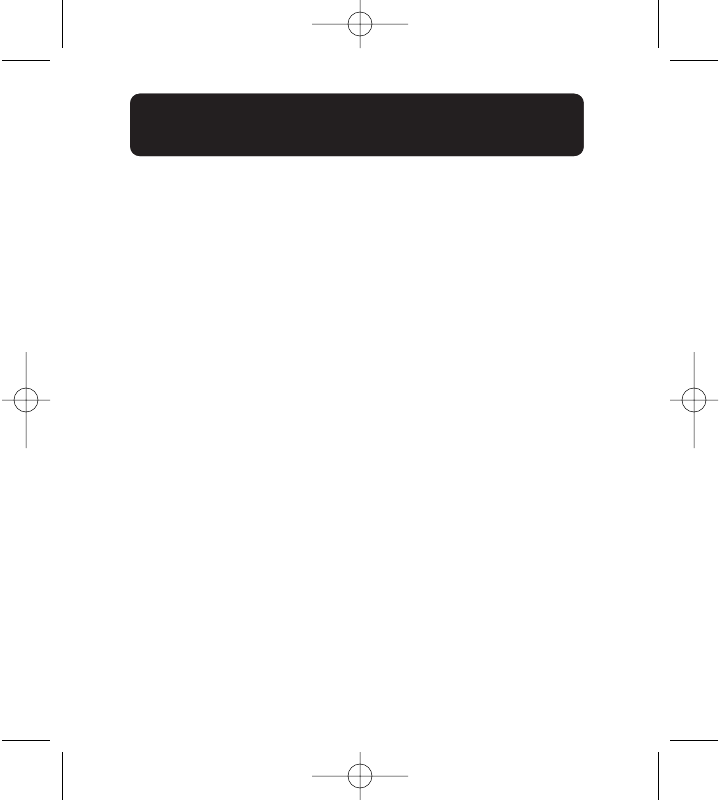
10
INSTALLATION
10. Windows will locate the drivers for “PCI Standard PCI to PCI Bridge”.
(Windows may prompt you to insert the Windows OS installation CD.
If so, insert the CD into the CD-ROM drive and continue the
installation procedure).
11. Installation of the “PCI Standard PCI to PCI Bridge” will now
complete. Click “Finish”.
12. Windows will detect the “NEC Firewarden OHCI Compliant IEEE 1394
Host Controller”. Click “Next”.
13. Select “Automatic Search for the best driver for your device
(Recommended)” and click “Next”.
14. Windows will now search its driver database for the required driver.
15. Installation of the “NEC Firewarden OHCI Compliant IEEE 1394 Host
Controller” is now complete. Click “Finish”.
16. Windows will detect “NEC USB Open Host Controller (E13+)” and
“Belkin USB 2.0 High Speed Host controller”. The required driver
support will be automatically installed. No user input is required.
17. After installation of the USB host controllers, the Windows OS will
detect “USB Root Hub” and automatically install the required driver
support. This will repeat one more time.
18. Restart your computer to complete the installation procedure.
Verifying Proper Installation (Windows Me)
After installation, check the Windows Device Manager to confirm that the
PCI Card has been properly installed.
1. Right-click on “My Computer” and select “Properties”.
2. Select the “Device Manager” tab.
3. Click on the plus sign (+) next to “Universal Serial Bus Controllers”.
The “Universal Serial Bus Controllers” list will now include two “NEC USB
Open Host Controller” entries, one “Belkin USB 2.0 Hi-Speed Host
Controller” entry, one “USB 2.0 Root Hub Device” entry and two “USB
Root Hub” entries.
P73954ea-A_F5U508ea_uk 28-03-2003 14:27 Page 10