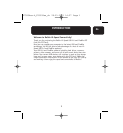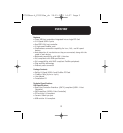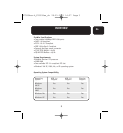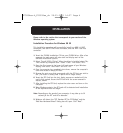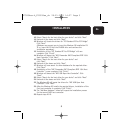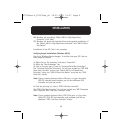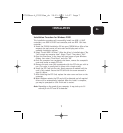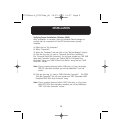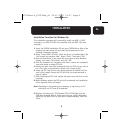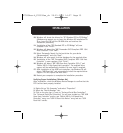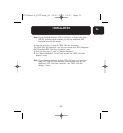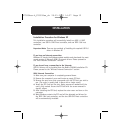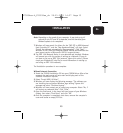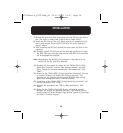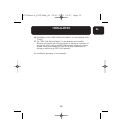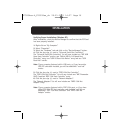9
En
INSTALLATION
Installation Procedure for Windows Me
This installation procedure will successfully install two USB 1.1 OHCI
controllers, one USB 2.0 EHCI host controller, and one IEEE 1394 host
controller.
1. Insert the F5U508 installation CD into your CD-ROM drive. After a few
moments the main menu will auto-start and display each of the
available installation options.
2. Select “Install USB 2.0 Driver”. After the driver is installed select “No,
I will restart my computer later”. Select “Close”. Then select “Exit”.
3. Open the Start menu in the lower left hand corner of your Windows
display, then select “Shut Down” and click “OK”.
4. Once the computer has completely shut down, remove the computer’s
cover and locate an empty PCI slot.
5. Remove the port cover that corresponds with the PCI slot you wish to
use. (The cover is usually held in place with a single screw.)
6. Insert the PCI Card into the slot. Apply pressure as needed until the
card is fully seated. Secure the PCI card with the screw removed in
step #5, above.
7. After installing the PCI Card, replace the outer cover and turn on the
computer.
8. When Windows restarts the PCI card will be detected and installation
of the required drivers will begin.
Note: Depending on the speed of your computer, it may take up to 30
seconds for the PCI card to be detected.
9. Windows will detect the “PCI Standard PCI to PCI Bridge” and the
“Add New Hardware Wizard” dialog box will open. Select “Automatic
Search for the best driver for your device (Recommended)” and click
“Next”.
P73954ea-A_F5U508ea_uk 28-03-2003 14:27 Page 9