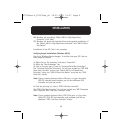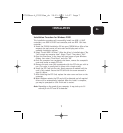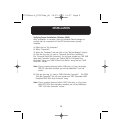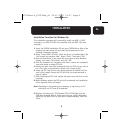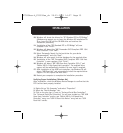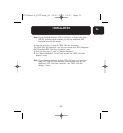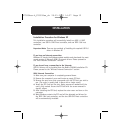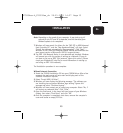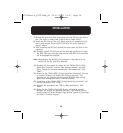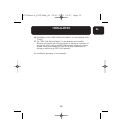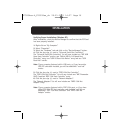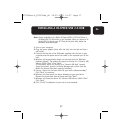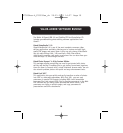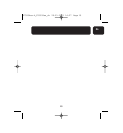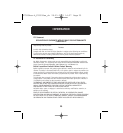14
INSTALLATION
7. Remove the port cover that corresponds with the PCI slot you wish to
use. (The cover is usually held in place with a single screw).
8. Insert the PCI Card into the slot. Apply pressure as needed until the
card is fully seated. Secure the PCI card with the screw removed in
step #7, above.
9. After installing the PCI Card, replace the outer cover and turn on the
computer.
10. Windows restarts, the PCI card will be detected and drivers for both
the IEEE 1394 host controller and the two USB OHCI host controllers
will be automatically installed.
Note: Depending on the speed of your computer, it may take up to 30
seconds for the PCI card to be detected.
11. Windows will now search for drivers for the “Belkin USB 2.0 High
Speed Host Controller” and the “New Hardware Wizard” will start.
Select “Install the software automatically (Recommended)”. Click
“Next”.
12. Drivers for the “Belkin USB 2.0 High Speed Host Controller” will now
be located. Windows will display the following message: “The
software you are installing has not passed Windows logo testing”.
Ignore this message and select “Continue Anyway”.
13. Installation of the “Belkin USB 2.0 High Speed Host Controller” will
now be completed. Click “Finish”.
14. Windows will now detect the “USB 2.0 Root Hub Device”. Click
“Next”.
15. Drivers for the “USB 2.0 Root Hub Device” will now be located.
Windows will display the following message. “The software you are
installing has not passed Windows logo testing”. Ignore this message
and select “Continue Anyway”.
P73954ea-A_F5U508ea_uk 28-03-2003 14:27 Page 14