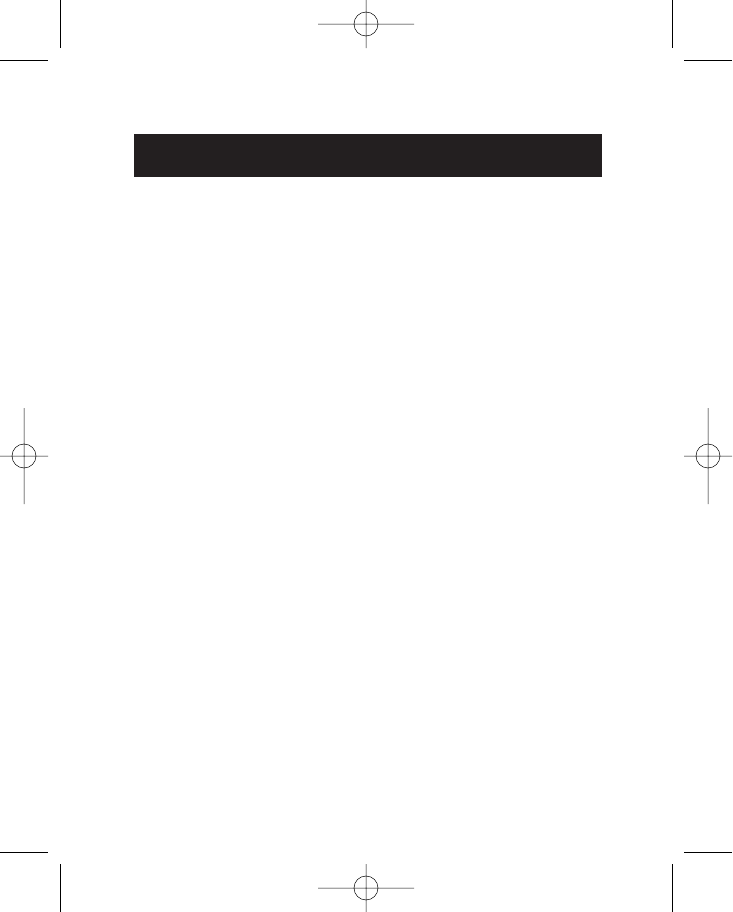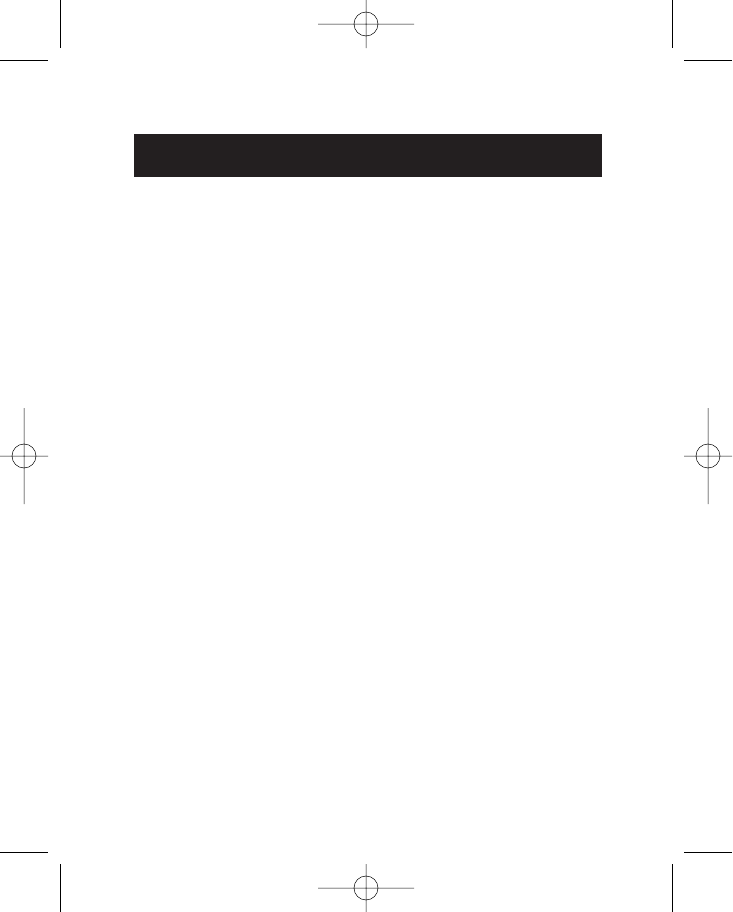
12
How To Use Your Mouse
Care for Your Mouse
Maintenance of your Belkin (ball-style) Mouse is important. It is designed to provide
years of trouble-free service. A self-cleaning ball cage helps prevent dust and lint from
building up around the ball. However, if the pointer should skip or move abnormally
on-screen, we recommend you clean your mouse manually.
a. First, turn the retainer ring counter clockwise to remove the ball
b. Wipe the ball with a clean lint-free cloth
c. Blow into the ball cage to dislodge any dust and lint. If there is build-up on the
rubber rollers inside the ball cage, clean them using a cotton swab, lightly soaked
with isopropyl alcohol to remove any debris.
d. User maintenance is not required on optical model mice.
Get to know your options!
Programming your scroll wheel couldn't get any easier. On the bottom right-hand
corner of your screen, you will find a yellow box with an orange triangle in it. Click on
it, then click "Open".
Starting with the Universal Scroll section, you will be allowed to choose and restrict
the direction your mouse can scroll. "X-Scroll" and "Y-Scroll" are already selected for
you. This allows you to scroll left/right and up/down, respectively. Clicking off the
"X-Scroll" restricts scrolling to up and down only, while clicking off the "Y-Scroll" sets
scrolling for left and right only. Clicking off both disables the scrolling features of the
wheel.
The "Direction Reverse" field will reverse your scroll direction. Clicking it, depressing
the wheel, and moving your mouse to the left lets you scroll to the right (and vice
versa).
Your MiniScroller Optical Mouse will let you scroll by lines or by pages. Choosing to
scroll by page is recommended for larger documents that you need to browse
quickly. Clicking the scroll wheel once starts the "Auto Browse" mode, in which the
appearance of the arrow changes to a dot with four arrows directed away from it.
Moving the mouse in the direction that you wish to browse scrolls the page in that
direction. Scrolling speed is also adjustable in this mode: the further the pointer gets
from your original point, the faster the scrolling occurs.
P74279ea-F8E841eaBLK 24-03-2003 14:11 Page 12