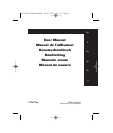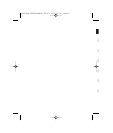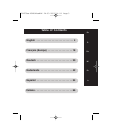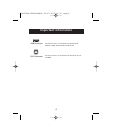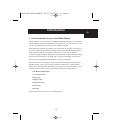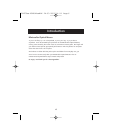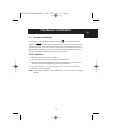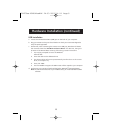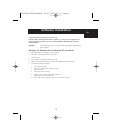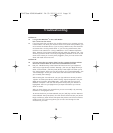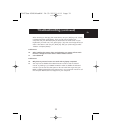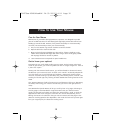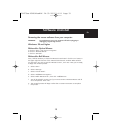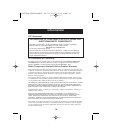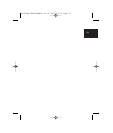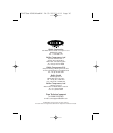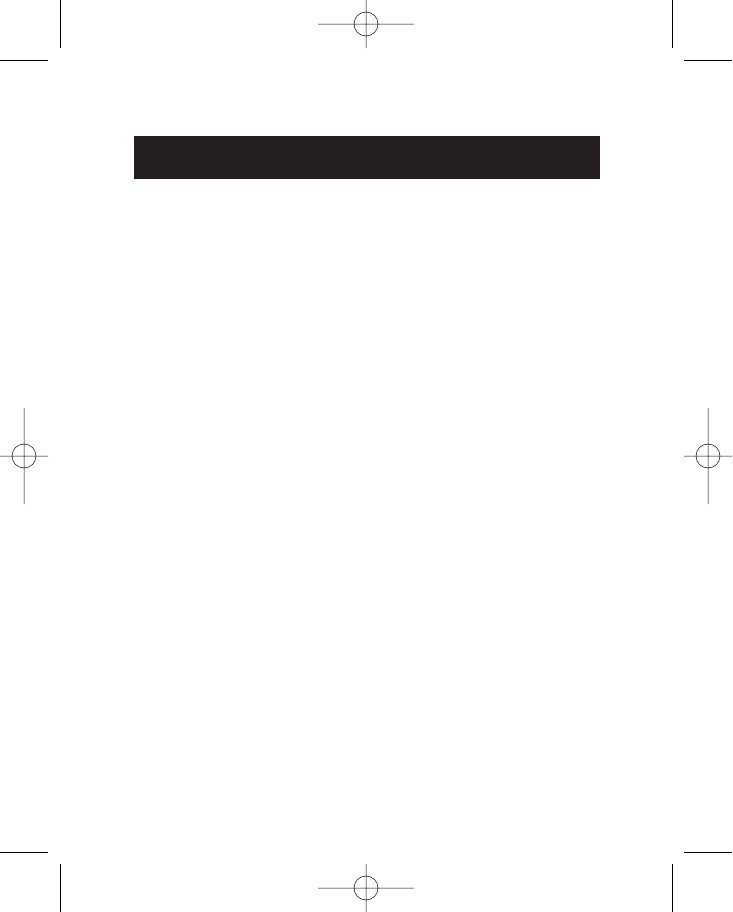
8
Hardware Installation (continued)
USB Installation
a. Locate the Universal Serial Bus (USB) port on the back of your computer.
b. Plug your mouse into the port. Check the box in which your mouse was shipped to
verify the ports supported.
c. Sometimes, when connecting the mouse into a USB port, Windows will detect
the mouse and start the Add New Hardware Wizard. If it does not, then go to
d, below. If the Wizard does come up, follow the on-screen instructions.
1. You may be prompted to insert the Windows
®
software disk.
2. Insert the disk into the diskette driver.
3. The drive and CD will come up automatically. Confirm that it is the current
drive (for example: A:\).
4. Then click “OK”.
5. The file needed to support the USB mouse will be copied to your computer.
d. At this point, your mouse will work with the built-in Microsoft
®
Operating System.
Note: To use the extra features of your middle button, you must install the included
software.
P74279ea-F8E841eaBLK 24-03-2003 14:11 Page 8