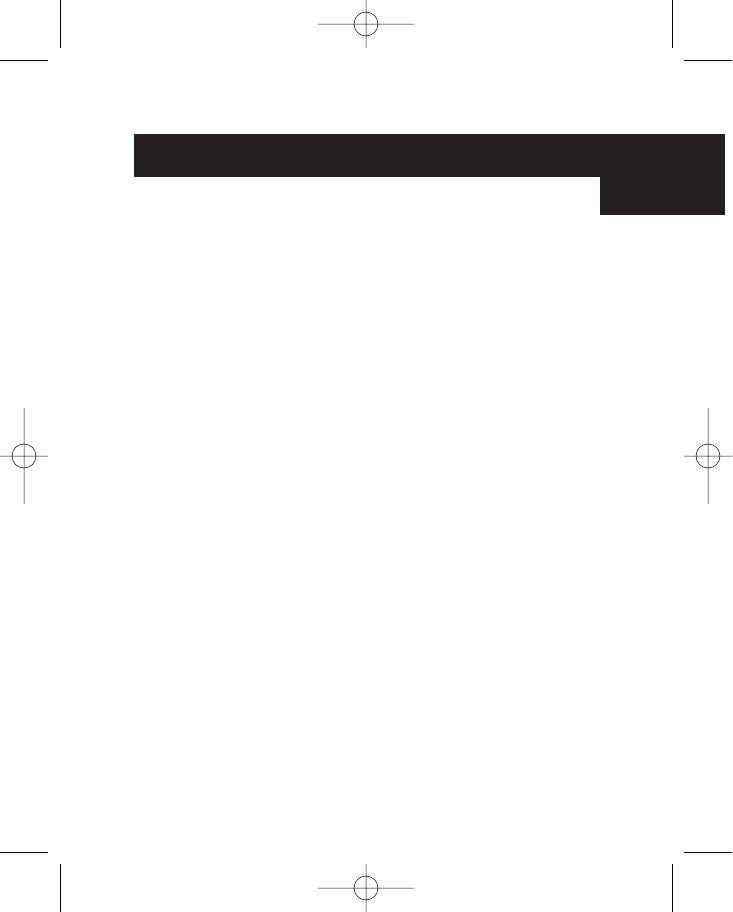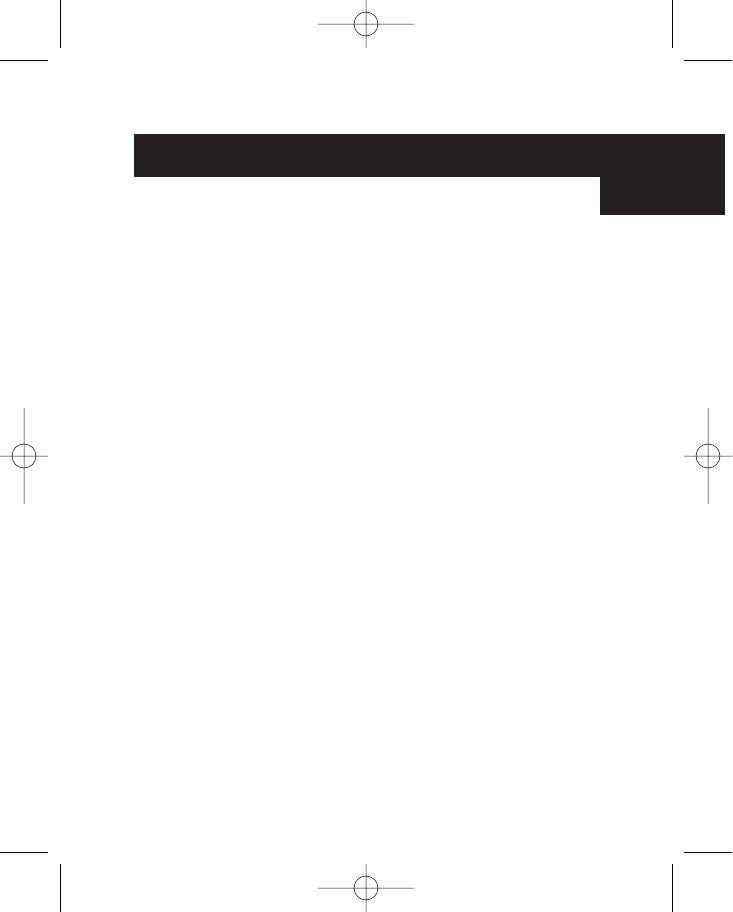
13
En
Software Uninstall
Removing the mouse software from your computer.
WARNING: To avoid damage, turn your computer off before plugging or
unplugging any pointing devices.
Windows
®
98 and higher
Miniscroller Optical Mouse:
a. Click on “Start”, then click on “Programs”
b. Click on “Browser Mouse”
c. Click on “Uninstall”
Miniscroller Ball Mouse:
First, it will be necessary to close the "Mouse Control Panel". Click the “X” button in
the upper right hand corner of the "Mouse Control Panel" window. When asked if
you are sure if you want to quit the "Mouse Control", click "Yes". Now you are ready
to begin the uninstall process.
a. Select "Start".
b. Select "Settings".
c. Select "Control Panel".
d. Select "Add/Remove Programs".
e. Select "Belkin Mouse Driver", then click "Add/Remove".
f. You will be asked if you are sure if you want to remove "Browser Mouse" and all
of its components. Click "Yes".
g. The uninstall process will begin. Follow the on-screen instructions to complete
the process.
P74279ea-F8E841eaBLK 24-03-2003 14:11 Page 13