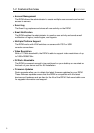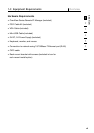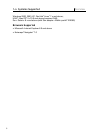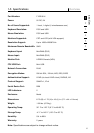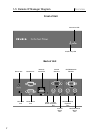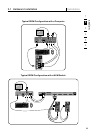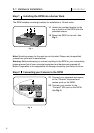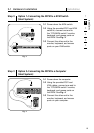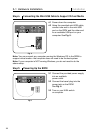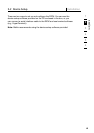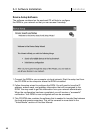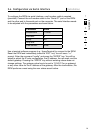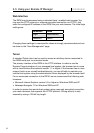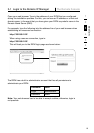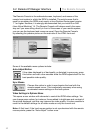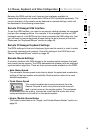11
2-1 Hardware Installation Installation
11
Step 4 Connecting the Mini-USB Cable to Support Virtual Media
4.1 Power down the computer.
Fig. 5
4.2 Using the provided mini-USB cable,
connect one end to the mini-USB
port on the RIPM and the other end
to an available USB port on your
computer. See Fig. 5.
Note: You can connect any computer running the Windows OS to the RIPM to
support virtual media—the computer does not need to be the host system.
Note: If your computer is NOT running Windows, you do not need to do the
above setup.
Step 5 Powering Up the RIPM
Fig 6
5.1 Connect the provided power supply
into an available
power outlet.
5.2 Connect the barrel plug into the
power jack on the RIPM.
See Fig. 6.
5.3 Turn on your KVM switch
or computer.