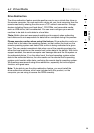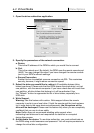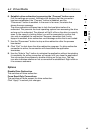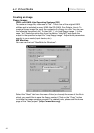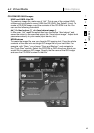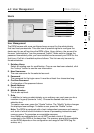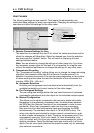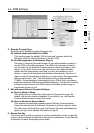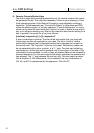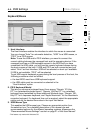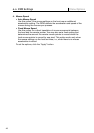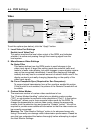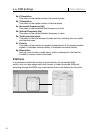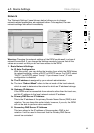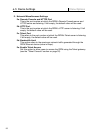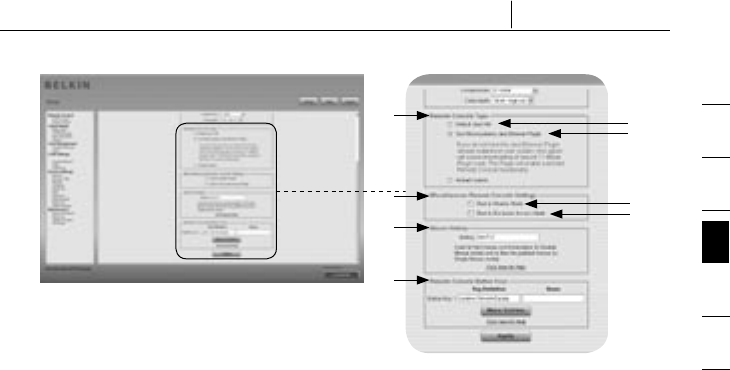
1
2
3
4
5
6
section
46
4-4 KVM Settings Menu Options
4
4b
3
3b
3a
4a
5
6
3. Remote Console Type
Specifies which Remote Console Viewer to use.
3a. Default Java Virtual Machine (JVM)
This function uses the default JVM of your web browser, either the
Microsoft JVM for Internet Explorer or the Sun JVM.
3b. Sun Microsystems Java Browser Plug-In
This plug-in instructs the web browser of your administration system to
use the JVM of Sun Microsystems. The JVM in the browser is used to
run the code for the Remote Console window, which is actually a Java
applet. If you check this box for the first time on your administration
system and the appropriate Java plug-in is not yet installed on your
system, it may be downloaded and installed automatically. However, in
order to make the installation possible, you must answer the appropriate
dialog prompts with “yes”. The download volume is approximately
11Mbps. The advantage of downloading Sun’s JVM is that it provides a
stable and identical JVM across different platforms. The Remote Console
software is optimized for this JVM version and offers a wider range of
functionality when run in it.
4. Miscellaneous Remote Console Settings
4a. Start in Monitor Mode
This setting lets you select the initial value for the monitor mode. By
default, the monitor mode is disabled. If you switch it on, the Remote
Console window starts in read-only mode.
4b. Start in Exclusive-Access Mode
This enables the exclusive-access mode at Remote Console startup.
Using this mode forces the Remote Consoles of all other users to close.
No other users will be able to open the Remote Console simultaneously
again until you either disable this feature or log off.
5. Mouse Hot Key
The mouse hot key lets you specify a hot-key combination either to start the
mouse-synchronization process (by entering the combination on the Remote
Console) or to leave the single-mouse mode.