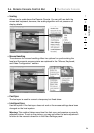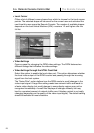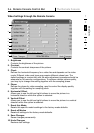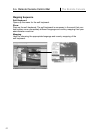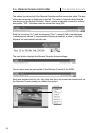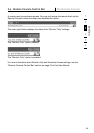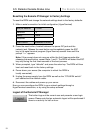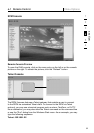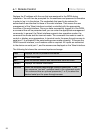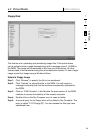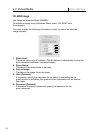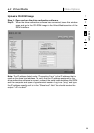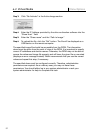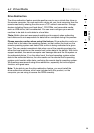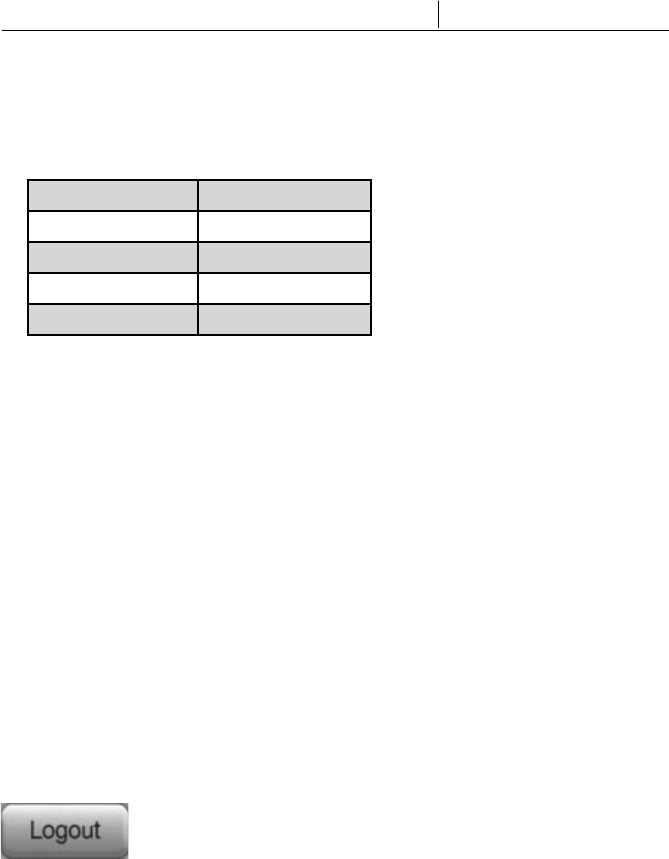
31
3-5 Remote Console Status Line The Remote Console
Resetting the Remote IP Manager to Factory Settings
To reset the RIPM and change the network settings back to the factory defaults:
1. Make a serial connection for initial configuration (HyperTerminal)
Bits per second: 115200
Data bits: 8
Parity: none
Stop bits: 1
Flow control: hardware or none
2. Press the reset button, located between the power DC jack and the
network jack. Release the reset button and immediately press the ESC
key in the serial terminal program (HyperTerminal) several times until the
prompt “=>” appears.
Note: If the prompt does not come up within the first three seconds after
releasing the reset button, repeat Steps 1 and 2. The RIPM will detect the ESC
key only during the first three seconds of the boot process.
3. When prompted, type “defaults” and press the enter key. The RIPM will then
boot and reset back to the factory settings.
4. Power down your server (the computer to which the RIPM is
locally connected).
5. Unplug the power supply from the RIPM as well as the “CPU/KVM switch”
port cables and the network cable.
6. Reconnect the cables and power up your server.
Now you can reconfigure the RIPM to your network settings through a
HyperTerminal connection, or by using the setup software.
Logout of the Remote IP Manager
This button logs out the current user and presents a new login
screen. Please note that an automatic logout will be performed if
there is no activity for half an hour.