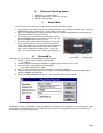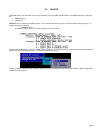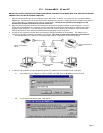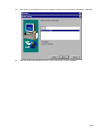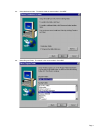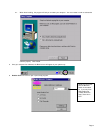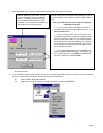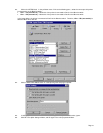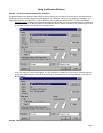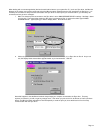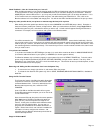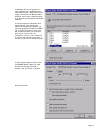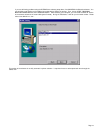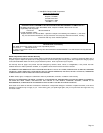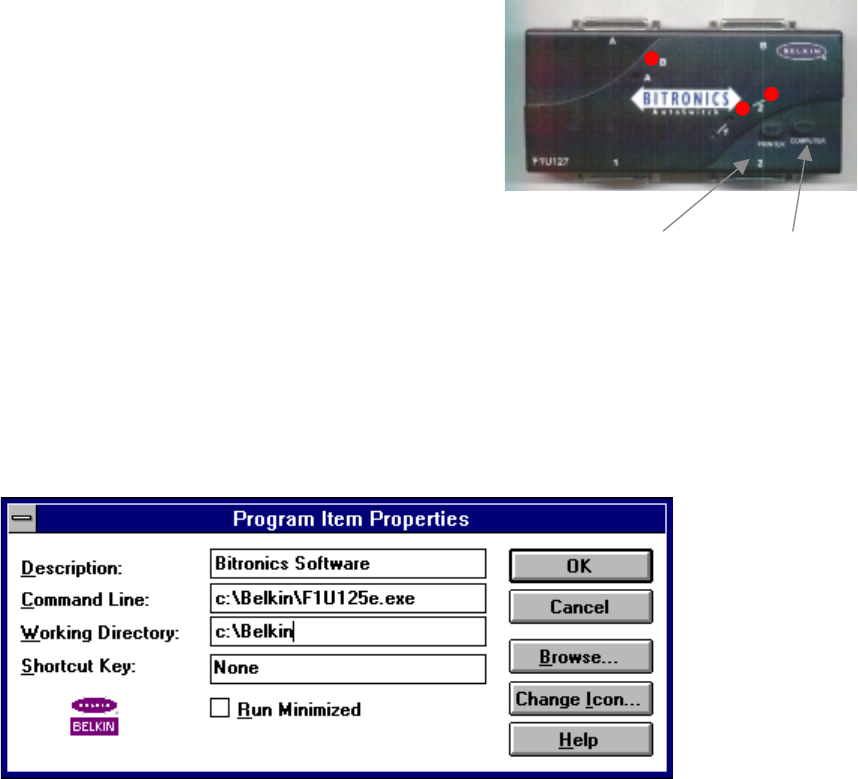
Page 3
Printer Button Computer Button
IV. Choose your Operating System
• Windows 3.x " Continue below:
• Windows 95/98 and NT " Continue to next page.
• MS-DOS " Continue below:
V. Manual Mode
In manual mode, you can select port manually through the buttons on the Bitronics switch.
• Press computer to select which computer port you wish to configure. For the computer connected to Port 1, press the
COMPUTER button until the LEDs on Port 1 are lit up either in red or green.
• When you have selected which computer you wish to configure, now press the PRINTER button until the LED of the
appropriate device port you wish to use is lit up.
• For example, if you want computer 2 to use the device on port A,
press the COMPUTER button until the LEDs on “2” are lit up. Then,
press the PRINTER button until LED “A” is lit up.
• To use File Transfer mode, press the printer button until the LEDs
on the computer ports turn green. That means that that port is
ready for file transfer mode. For file transfer mode to be successful
for both PCs, the both computer ports must be set file transfer
mode – which is evident when the LEDs next to “1” and “2” are
green. For more information on File Transfer, please see page 12.
VI. Windows
3.x
In Windows 3.x, you will have to exit to MS-DOS first to make this easier:
1. At the C:\> prompt, type the following and press ENTER:
md c:\Belkin
2. Insert the floppy disk containing the Windows 3.x software (part# P72736) into your a: drive.
3. At the next prompt, type the following and press ENTER:
copy a:\Win3.x\F1U125e.exe c:\Belkin
4. When you get the prompt back, restart your computer and go back into Windows.
5. Lastly, you will have to create a shortcut to the program. In the Program Manager, select the Start Up window by
clicking on WINDOW, then START UP.
6. Click on FILE, NEW, PROGRAM ITEM, then OK. The next window must be filled out like this:
When done, click OK.
In Windows 3.x, there is no possibility in making the software automatic because of the limitations of the operating system. Hence,
you will need to use this software each time you need to switch ports. Since it is in the START UP program group, each time you
start Windows, the program will be running.