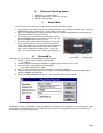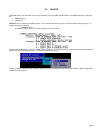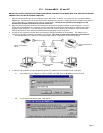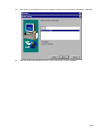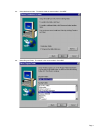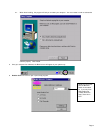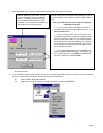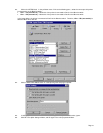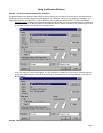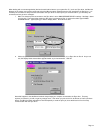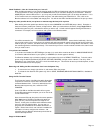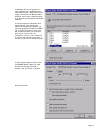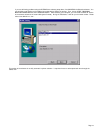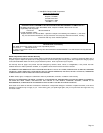Page 5
VIII. Windows
95 / 98 and NT
BEFORE YOU INSTALL THE BELKIN BITRONICS SOFTWARE, YOU MUST FIRST MAKE SURE THAT EACH DEVICE WORKS
PROPERLY ON ITS OWN WITH EACH COMPUTER
1. Make sure that the printer port on your computer is set to ECP mode. To do this, you must go into your computer’s BIOS or
CMOS setup. Instructions on how to do this differ from one computer to the next. Please consult your computer manufacturer’s
manual, tech support, or website for information on how to do this. Please do not call Belkin Tech Support on this
because each computer’s BIOS setup routine is different.
2. Make sure that the software and drivers for the devices to be shared are properly installed on both computers. If you are
sharing two printers between two computers, make sure that the printer drivers for both printers are installed and working
properly on both computers. If you are sharing a Zip drive and a scanner between two computers, make sure that the
software and drivers of each device are installed and working properly on both computers.
3. Connect the two computers, and the device to be shared to the Bitronics Switch as shown below. The cables from the
computers to the Bitronics switch are included in the package. Take note of which port each device is connected to:
The example shown has a Zip drive connected to Port A and an InkJet printer on Port B of the switch.
4. In order for both computers to properly share the devices, the software must be installed on both computers.
4.1. Put the disk into your floppy drive. Click on START, then RUN. Enter a:\BITRONIX.exe, then click OK
4.2. You will see the following window. Click SETUP.
Device A connected to
Port A
Device B connected to
Port B
These two cables
included