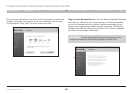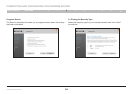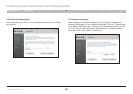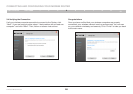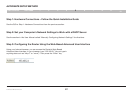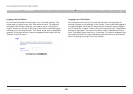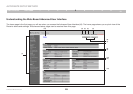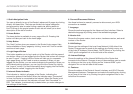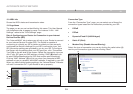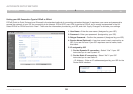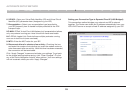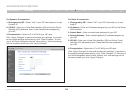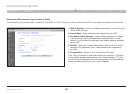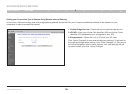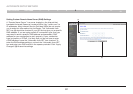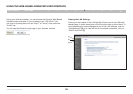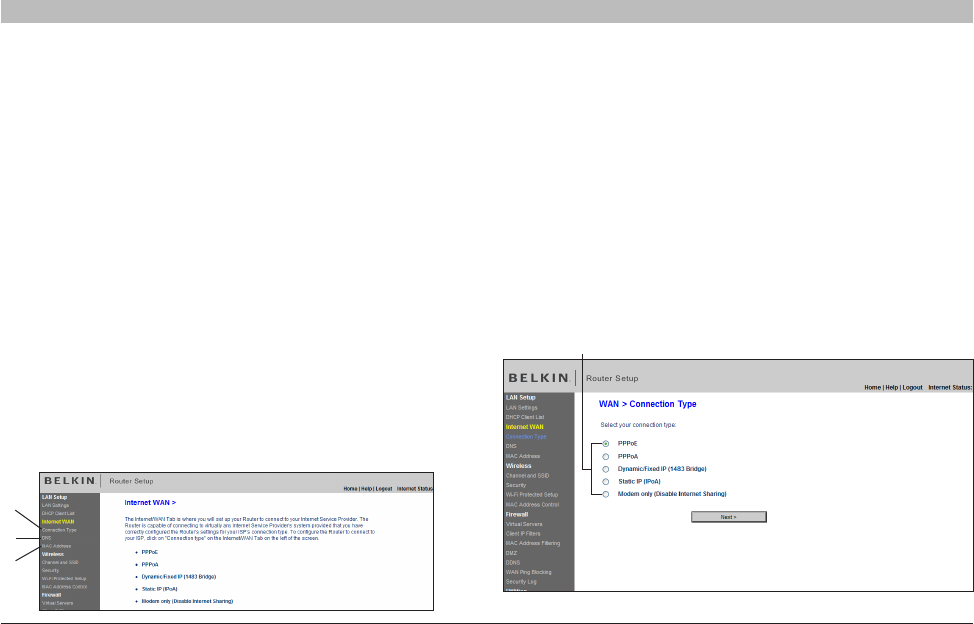
31
N Wireless Modem Router
SECTIONSTable of Contents 1 2 3 4 6 7 8 9
10
5
ALTERNATE SETUP METHOD
Connection Type
From the “Connection Type” page, you can select one of these five
connection types based on the instruction provided by your ISP:
• PPPoE
• PPPoA
• Dynamic/FixedIP(1483Bridged)
• StaticIP(IPoA)
• ModemOnly(DisableInternetSharing)
Select the type of connection you use by clicking the radio button (1)
next to your connection type and then clicking “Next”
(1)
12. ADSL Info
Shows the ADSL status and transmission rates.
13. Page Name
The page you are on can be identified by this name. This User Manual
will sometimes refer to pages by name. For instance “LAN > LAN
Settings” refers to the “LAN Settings” page.
Step 4: Configuring your Router for Connection to your Internet
Service Provider (ISP)
The “Internet/WAN” tab is where you will set up your Router to connect
to your Internet Service Provider (ISP). The Router is capable of
connecting to virtually any ISP’s system provided you have correctly
configured the Router’s settings for your ISP’s connection type. Your
ISP connection settings are provided to you by your ISP. To configure
the Router with the settings that your ISP gave you, click “Connection
Type” (A) on the left side of the screen. Select the connection type you
use. If your ISP gave you DNS settings, clicking “DNS” (B) allows you
to enter DNS address entries for ISPs that require specific settings.
Clicking “MAC Address” (C) will let you clone your computer’s MAC
address or type in a specific WAN MAC address, if required by your ISP.
When you have finished making settings, the “Internet Status” indicator
will read “connection OK” if your Router is set up properly.
A
B
C