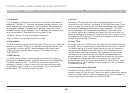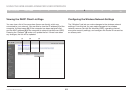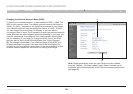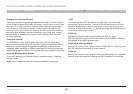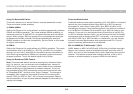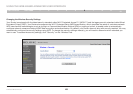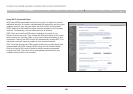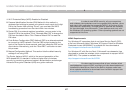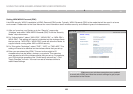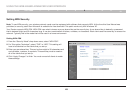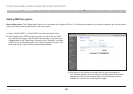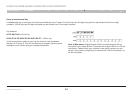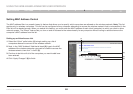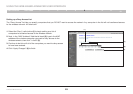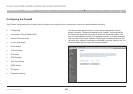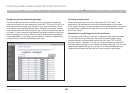48
N Wireless Modem Router
SECTIONSTable of Contents 1 2 3 4 5 7 8 9
10
6
USING THE WEB-BASED ADVANCED USER INTERFACE
IMPORTANT: Make sure your wireless computers are updated
to work with WPA2 and have the correct settings to get proper
connection to the Router.
Setting WPA/WPA2-Personal (PSK)
Like WPA security, WPA2 is available in WPA2-Personal (PSK) mode. Typically, WPA2-Personal (PSK) is the mode that will be used in a home
environment. Please refer to the User Manual for more information about wireless security and different types of wireless security.
1. After you’ve set up your Router, go to the “Security” page under
“Wireless” and select “WPA/WPA2-Personal (PSK)” from the “Security
Mode” drop-down menu.
2. For “Authentication”, select “WPA-PSK”, “WPA2-PSK”, or “WPA-PSK +
WPA2-PSK”. This setting will have to be identical on the wireless clients
that you set up. “WPA-PSK + WPA2-PSK” mode will allow the Router to
support clients running either WPA or WPA2 security.
3. For “Encryption Technique”, select “TKIP”, “AES”, or “TKIP+AES”. This
setting will have to be identical on the wireless clients that you set up.
4. Enter your pre-shared key (PSK). This can be from eight to 63
characters and can be letters, numbers, or symbols. This same key
must be used on all of the wireless clients that you set up. For example,
your PSK might be something like: “Smith family network key”. Click
“Apply Changes” to finish. You must now set all wireless clients to
match these settings.