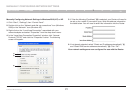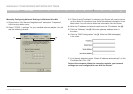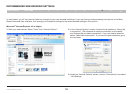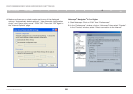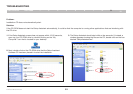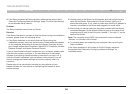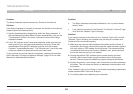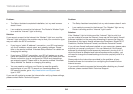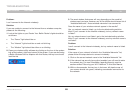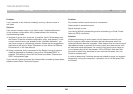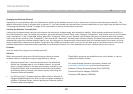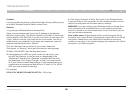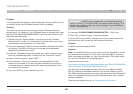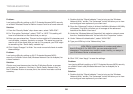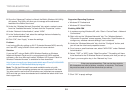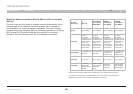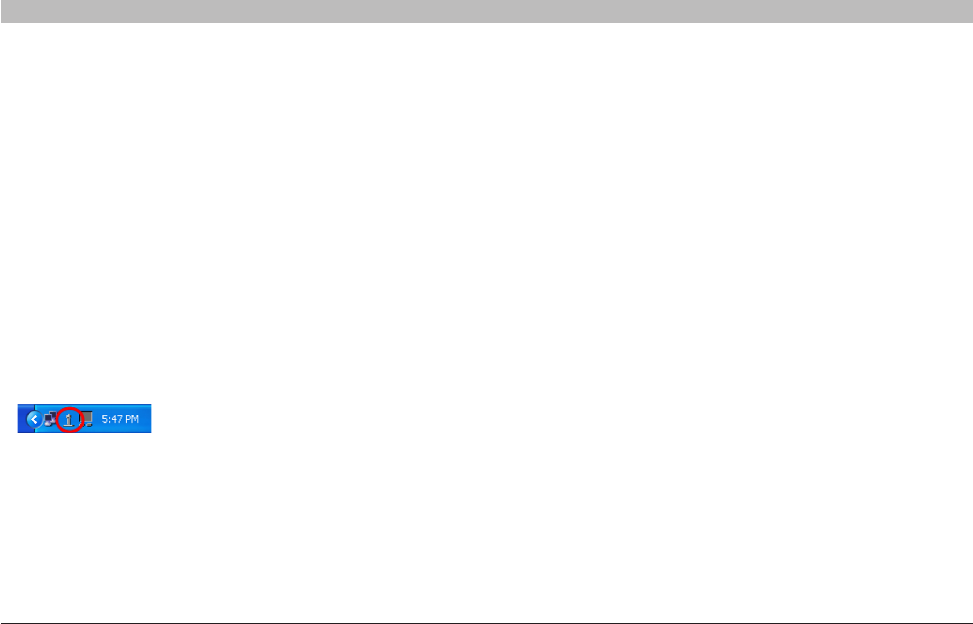
85
N Wireless Modem Router
SECTIONSTable of Contents 1 2 3 4 5 6 7 8
10
9
TROUBLESHOOTING
3. The exact window that opens will vary depending on the model of
wireless card you have; however, any of the utilities should have a list of
“Available Networks”—those wireless networks it can connect to.
Does the name of your wireless network appear in the results?
Problem:
I can’t connect to the Internet wirelessly.
Solution:
If you are unable to connect to the Internet from a wireless computer,
please do the following:
1. Look at the lights on your Router. Your Belkin Router’s lights should be
as follows:
• The “Power” light should be on.
• The “Internet” light should be on and not blinking.
• The “Modem” light should be either on or blinking.
2. Open your wireless utility software by clicking on the icon in the system
tray at the bottom, right-hand corner of the screen. If you are also using
a Belkin Wireless Card or Adapter with this Router, the tray icon should
look like this
Yes, my network name is listed—go to the troubleshooting solution
titled “I can’t connect to the Internet wirelessly, but my network name
is listed”.
No, my network name is not listed—go to the troubleshooting solution
titled “I can’t connect to the Internet wirelessly, and my network name is
not listed”.
Problem:
I can’t connect to the Internet wirelessly, but my network name is listed.
Solution:
If the name of your network is listed in the “Available Networks” list,
please follow the steps below to connect wirelessly:
1. Click on the correct network name in the “Available Networks” list.
2. If the network has security (encryption) enabled, you will need to enter
the network key. For more information regarding security, see the
section entitled “Securing your Wi-Fi Network” in this User Manual.
3. Within a few seconds, the tray icon in the lower, left-hand corner of
your screen should turn green, indicating a successful connection to
the network.