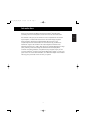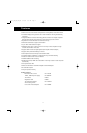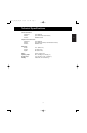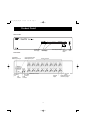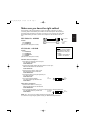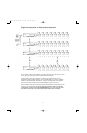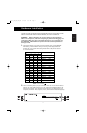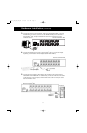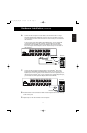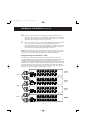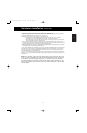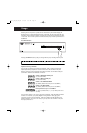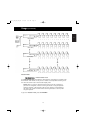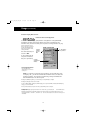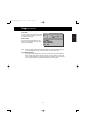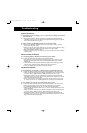En
9
Hardware Installation (continued)
6. Connect the first computer's mouse cable to the OmniView
™
PRO. If using a
PS/2 cable (Belkin Part# F2N036-XX), connect one end to the PS/2 mouse port
on the computer, and the other end to the PC1 PS/2 mouse port on the back of
the OmniView
™
.
If using a serial mouse cable (Belkin Part# F2N209-XX-T), connect the female
end to a DB9 serial port on the computer, and the male end to the DB9
female end of F1D116xMSE combo mouse adapter. Then connect the PS/2
end of the combo mouse adapter to the PC1 PS/2 mouse port on the back of
the OmniView
™
.
7. Connect the first computer's keyboard cable to the OmniView
™
PRO. Using
another PS/2 cable (Belkin Part# F2N036–XX), connect one end to the PS/2
keyboard port on the computer, and the other end to the PC1 keyboard port on
the back of the OmniView
™
PRO. If your computer has an AT-style keyboard port,
you will need a PS/2-AT keyboard adapter (Belkin Part# F2N018).
PC SERIAL
USB 1
USB 2
VGA MONITOR
AT KEYBOARD
PS/2 MOUSE
PS/2 KEYBOARD
PARALLEL
RJ45 NETWORK
AT SERIAL
Back of PC
Back of OmniView
™
PRO
PC16
PC8
PC15
PC7
PC14
PC6
PC13
PC5
PC12
PC4
PC11
PC3
PC10
PC2
PC9
PC1
SW
PC SERIAL
USB 1
USB 2
VGA MONITOR
AT KEYBOARD
PS/2 MOUSE
PS/2 KEYBOARD
PARALLEL
RJ45 NETWORK
AT SERIAL
Back of PC
PC16
PC8
PC15
PC7
PC14
PC6
PC13
PC5
PC12
PC4
PC11
PC3
PC10
PC2
PC9
PC1
SW
8. Double check all of the connections. Make sure the keyboard and mouse cables go
to the correct ports.
9. Repeat steps 5-7 for the remainder of the computers.
F2N036-06
Back of PC
Back of PC
Back view of OmniView
™
PRO
Back view of OmniView
™
PRO
F1D116xMSE
F2N025-XX-T
F2N036-06
For Serial Mouse
For PS/2 Mouse
F1D116_OSD_AM_man.qxd 4/20/00 4:07 PM Page 9