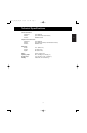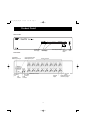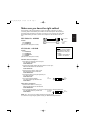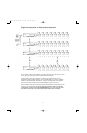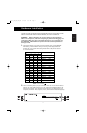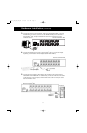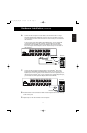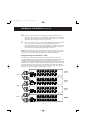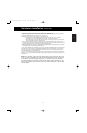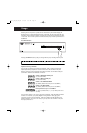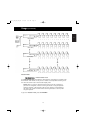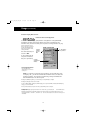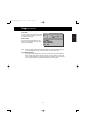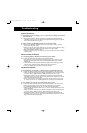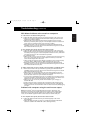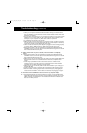En
11
• After setting the DIP switches on the slave unit, connect the computers using the same procedure outlined in
steps 5 to 9 in the previous section. DO NOT POWER UP THE COMPUTERS YET.
• Using the F1D108-CBL daisy-chain cable, connect one end to the
“Master Input/ Slave Output” of the unit. Refer to the diagram above.
• If the previous unit is the MASTER, then the other end of the cable connects to the “Master
Input/Slave Output” port of the MASTER (such as cable 1 in the previous diagram).
• If the previous unit is a slave, then the other end goes to the “Slave Input” port of the previous slave
unit (such as cables 2 and 3 in the diagram above).
• Upon connecting the daisy-chain cable to the previous unit, it should automatically power up if the previous
unit is powered up. However, it is still recommended that the power supply be used with the slave unit. You will
see the LED display on the front panel show the units bank address setting.
• RESET the MASTER unit by pressing the BANK/SCAN and CHANNEL buttons simultaneously. This is necessary
for the MASTER unit to detect the newly added slave unit.
• Verify that the MASTER unit has detected the new slave by pressing the BANK/SCAN button. If it detected the
new slave properly, the LED display on the MASTER will register the slave units bank address. If you have many
slave units, you may have to press the BANK/SCAN button many times to cycle through all of the preexisting
slave units before reaching the newly added unit.
• Now you can power up the computers connected to the newly added slave unit. After all the computers have
booted up, you may need to RESET the MASTER unit again to detect the presence of powered computers on the
new slave unit.
NOTE: The OmniView
™
PRO can also be daisy-chained to other OmniView
™
PRO units
(4, 8 or 16 ports) or OmniView SE
™
units (F1D102 and F1D104 only). This gives the user
more selection and flexibility. When doing this, it is desirable to have the OmniView
™
PRO as the MASTER unit because of the On-Screen Display (OSD) menu feature. Thus,
all the units will benefit from the OSD control, even if the OmniView SE
™
does not have
the OSD feature.
Hardware Installation (continued)
F1D116_OSD_AM_man.qxd 4/20/00 4:07 PM Page 11