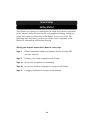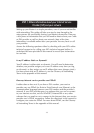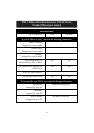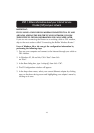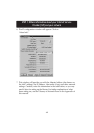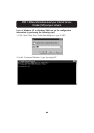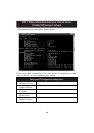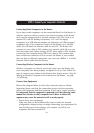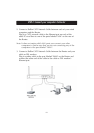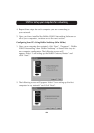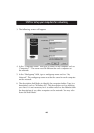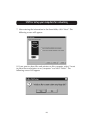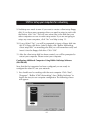20
STEP 2: Connect your computers to Router
Connecting Wired Computers to the Router
Up to three wired computers can be connected directly to the Router. In
order for you to be able to connect your wired computers to the Router,
each must be equipped with a network interface card (NIC) such as an
internal PCI card (for desktop computers), a PC card (for laptop
computers) or a USB Ethernet adapter (an alternative for USB-equipped
computers only). Each computer connects to the Router via a network
cable. You will need one network cable for each PC. The Router also
connects to your cable or DSL modem via a network cable. Be sure you
have the proper parts before starting. NOTE: Some cable or DSL modems
connect to your computer using USB. Your cable or DSL modem must
have an Ethernet connector on it to connect the Router. If your modem
does not have an Ethernet connection, you must use a Belkin 5- or 8-Port
Network Switch rather than the Router.
Connecting Wireless Computers to the Router
Wireless computers can directly access the router once the Router and
your computers have been properly configured to do so. First, follow the
steps to connect your modem to the Router, then skip to section “Step 3b:
Setting up Wireless Computers for Connection to the Router”, on page
32, following.
Connect Your Equipment
Refer to the diagram below to aid in the connection process. Before
beginning, please note that the connection process involves powering
down your equipment and then powering it back up in correct sequence.
It is important that the equipment is powered on in the following order:
modem first, Router second, computers last. Failure to follow this
sequence may cause the network to fail to work properly.
1. Power down your equipment.
Make sure that you have followed the steps to find your network
configuration settings before you begin connecting your equipment. Be
sure that the power to the Router, your modem, and all of your
computers has been turned OFF.