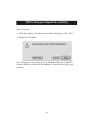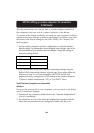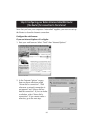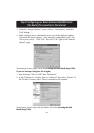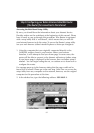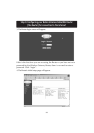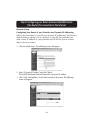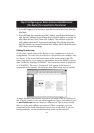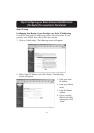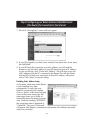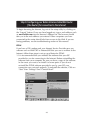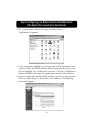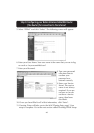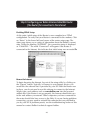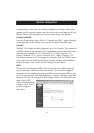40
Step 4: Configuring your Belkin Wireless Cable/DSL Router
(the Router) for connection to the Internet
4. If your ISP assigned you a host name, enter the host name here. If not, leave this
field blank.
5. If your ISP binds the connection to a MAC address, you will need the Router to
copy that MAC address. If your ISP does bind your MAC address, or you are not
sure, follow this step. Click “Clone MAC Address”. This will clone (copy) the
MAC address of the first PC connected to the Router. This will also ensure that
the ISP, if it binds your connection to that MAC address, that it will remain active.
Click “Enter” to save the settings.
Finishing Dynamic Setup
At this point, initial setup of the Router is now complete for a dynamic
configuration. To verify that your Router is connected to the modem, click
on “Status” in the lower left hand corner of the router setup page. The
status page shows you a variety of information about the Router’s current
state. Under the heading “INTERNET”, the connection status is displayed
as “Cable/DSL:” The word “Connected” will appear if the Router is
connected to the Internet, this indicates that initial setup was successful.
To begin browsing the Internet, log out of the setup utility by clicking on
the “Logout” button. Once you have logged out, type a web address such
as www.belkin.com into the browser’s address bar. The browser should
take you to the web address you entered. Other computers you have
connected to the router should also have access to the Web. If you are
having problems, see the troubleshooting section of this manual.