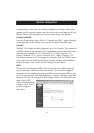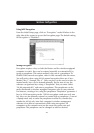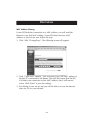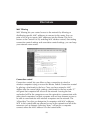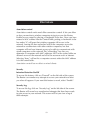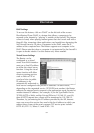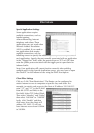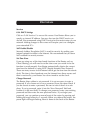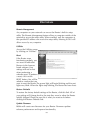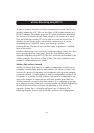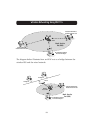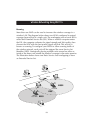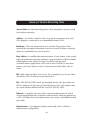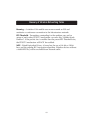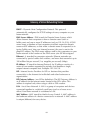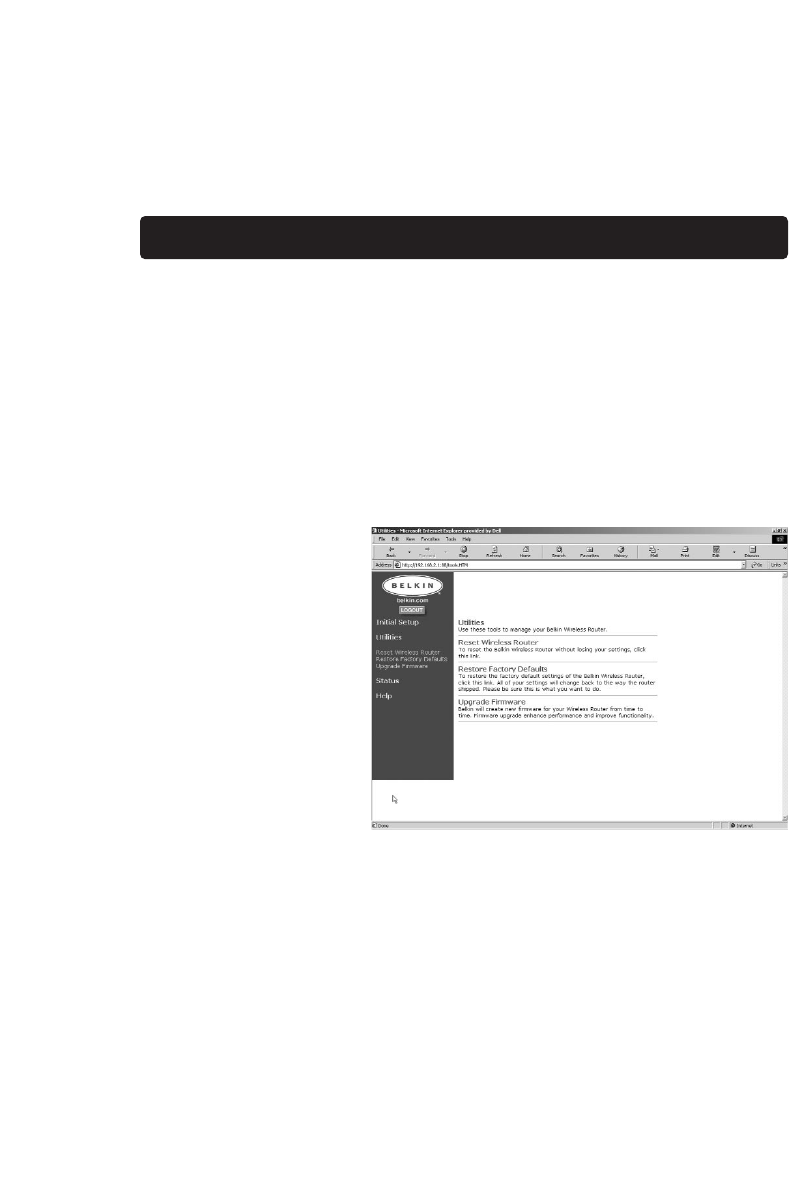
55
Other Features
Remote Management
Any computer on your network can access the Router's built-in setup
utility. The Remote Management feature allows a computer outside of the
network to access the setup utility. When enabled, only the computer at
the specified IP address can access the setup utility. Entering 0.0.0.0 will
allow access by any computer.
Utilities
Access the Utilities screen
by clicking on “Utilities”.
Reset
If the Router stops
functioning properly, you
can reset or reboot the
Router via the browser
based software. Your
settings will not be lost
when performing a
software reset. To perform
a reset, click on the
RESET button. You will be
asked to confirm that you
want to reset the Router. The power light will begin blinking and the port
lights may blink. When the lights stop blinking, the Router has been reset.
Restore Defaults
To restore the factory default settings of the Router, click this link. All of
your settings will change back to the state they were in when the Router
initially shipped. Please be sure this is what you want to do before
clicking the Restore Defaults link.
Update Firmware
Belkin will create new firmware for your Router. Firmware updates
enhance performance and improve functionality.