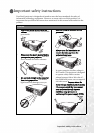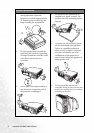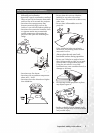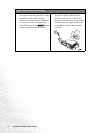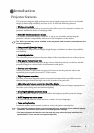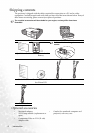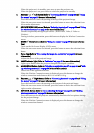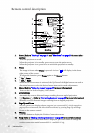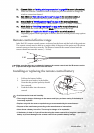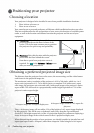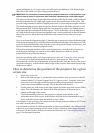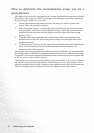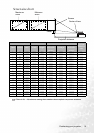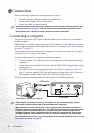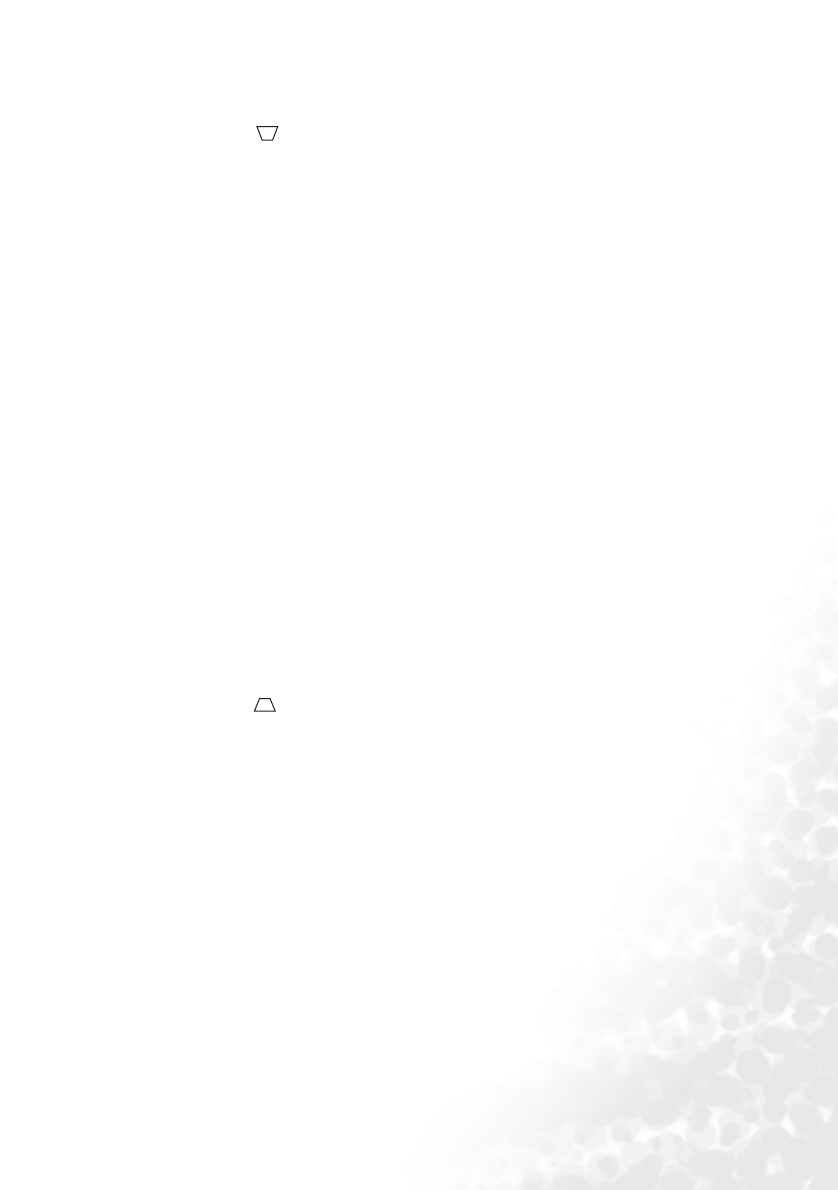
Introduction 9
When the projector is in standby, press once to turn the projector on.
When the projector is on, press twice to switch the projector to standby.
6. Keystone /3Left button (Refer to "Correcting keystone" on page 25 and "Using
the menus" on page 37
for more information)
Press this button to correct keystoning at the top of the projected image.
When the on-screen menu is activated, press this button to move the selection focus
left or make adjustments.
7. SOURCE/WIRELESS button (Refer to "Switching input signal" on page 26 and "Using
the wireless functions" on page 28 for more information)
Switches sequentially through input sources. (RGB/YPbPr, Video, S-Video or
Wireless).
During a wireless presentation, press this button to display the Wireless Connection
menu.
8. MENU /6Down button (Refer to "Using the menus" on page 37 for more informa-
tion)
Turns on the On-Screen Display (OSD) menu.
When the on-screen menu is activated, press this button to move the selection focus
down.
9. Focus ring (Refer to "Fine-tuning the image size and clarity" on page 24 for more
information)
Adjusts the focus of the projected image.
10. LAMP indicator light (Refer to "Indicators" on page 49 for more information)
Lights up or flashes when the projector lamp has developed a problem.
11. MODE/SWAP button (Refer to "Selecting an application mode" on page 26 and "Mak-
ing wireless presentation" on page 30 for more information)
Selects one of the application modes.
When the Wireless Connection menu is displayed, press this button to change the
wireless connection mode between 802.11 a and 802.11 b/g.
12. Keystone /4Right button (Refer to "Correcting keystone" on page 25 and "Using
the menus" on page 37 for more information)
Press this button to correct keystoning at the bottom of the projected image.
When the on-screen menu is activated, press this button to move the selection focus
right or make adjustments.
13. AUTO/CH. button (Refer to "Auto-adjusting the image" on page 24 and "Making
wireless presentation" on page 30 for more information)
Press this button to let the projector automatically determine the best picture timings
for the projected image.
When the Wireless Connection menu is displayed, press this button to change the
wireless connection channel.